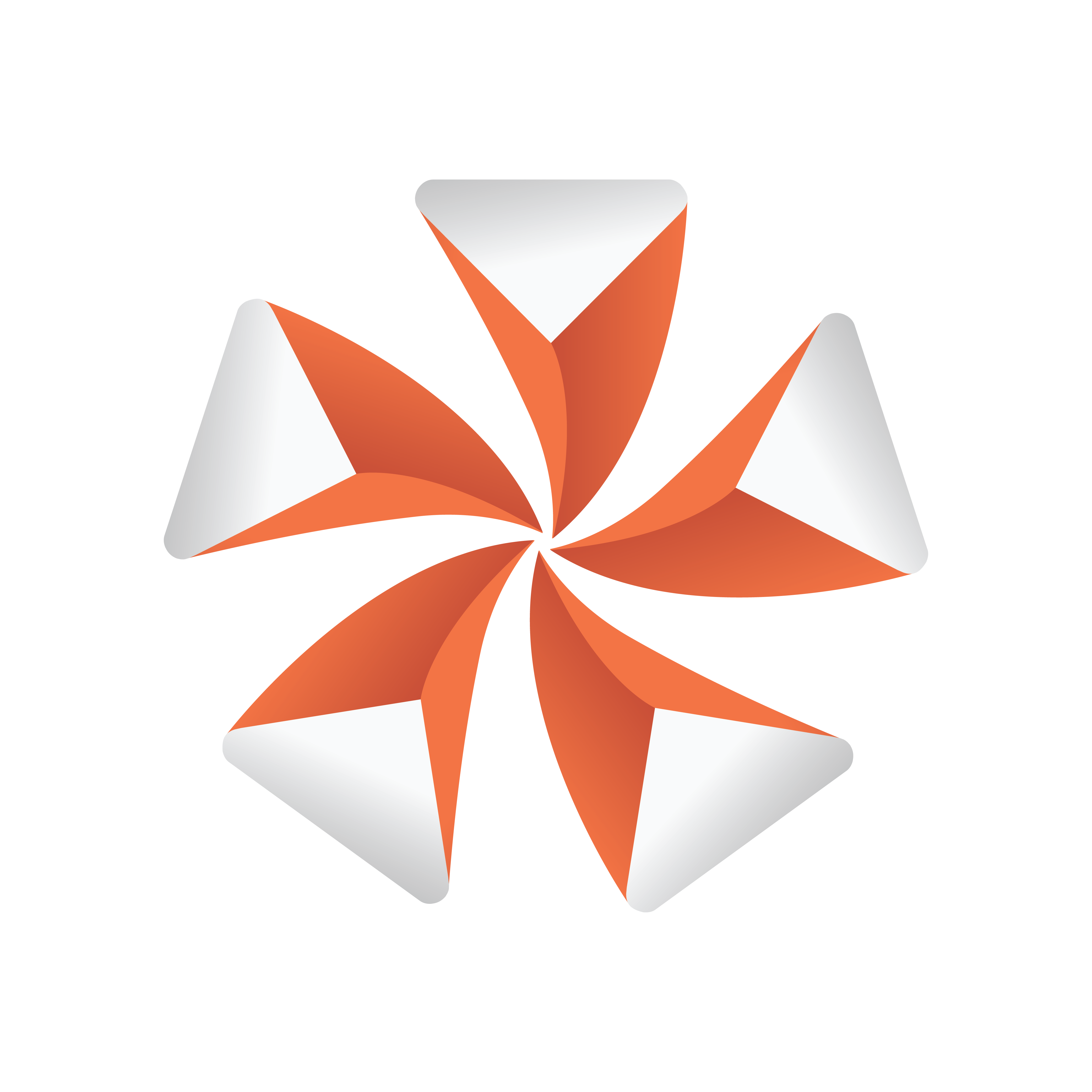
Viz Artist User Guide
Version 3.13 | Published March 28, 2019 ©
Track Objects with a Camera
A virtual camera can be set up to track Containers both regarding position and direction. Position Tracking means that the position of the camera is in the center of the container. Direction Tracking direction means that the camera looks at the center of the container, for example throughout an animation. There are three options to configure the parameters view, The options depend on the number of tracking objects:
-
Zero Tracking Objects: Only Position X and Y can be modified.
-
One Tracking Object: When a Container is dragged to the Position Tracking drop zone, all the parameters are grayed out. In the Properties Panel, switch from Camera to Container to modify Positions X, Y and Z.
-
Two Tracking Objects: Only the Lens and Relative Position parameters can be modified.
To Track an Object
-
In the Scene Tree create two Objects, one to track position (Sphere_1) and one to track rotation (Sphere_2).
Tip: It is better to use objects with a low polygon count, like a rectangle, as a tracking object. High polygon tracking objects, such as a sphere, make the scene heavy and slow.
-
Drag the first container into the Position Tracking drop zone.
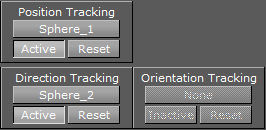
-
Drag the second container into the Direction or Orientation Tracking drop zone.
Note: Direction and Orientation tracking cannot be used at the same time. The results would contradict each other (both of them result in a potentially different rotation value for the container).
-
Modify the camera parameters: Select the Position and, or, Direction tracking object in the Scene Tree, and change the position and/or direction in the Container properties (select Container from the Properties Panel).
See Also