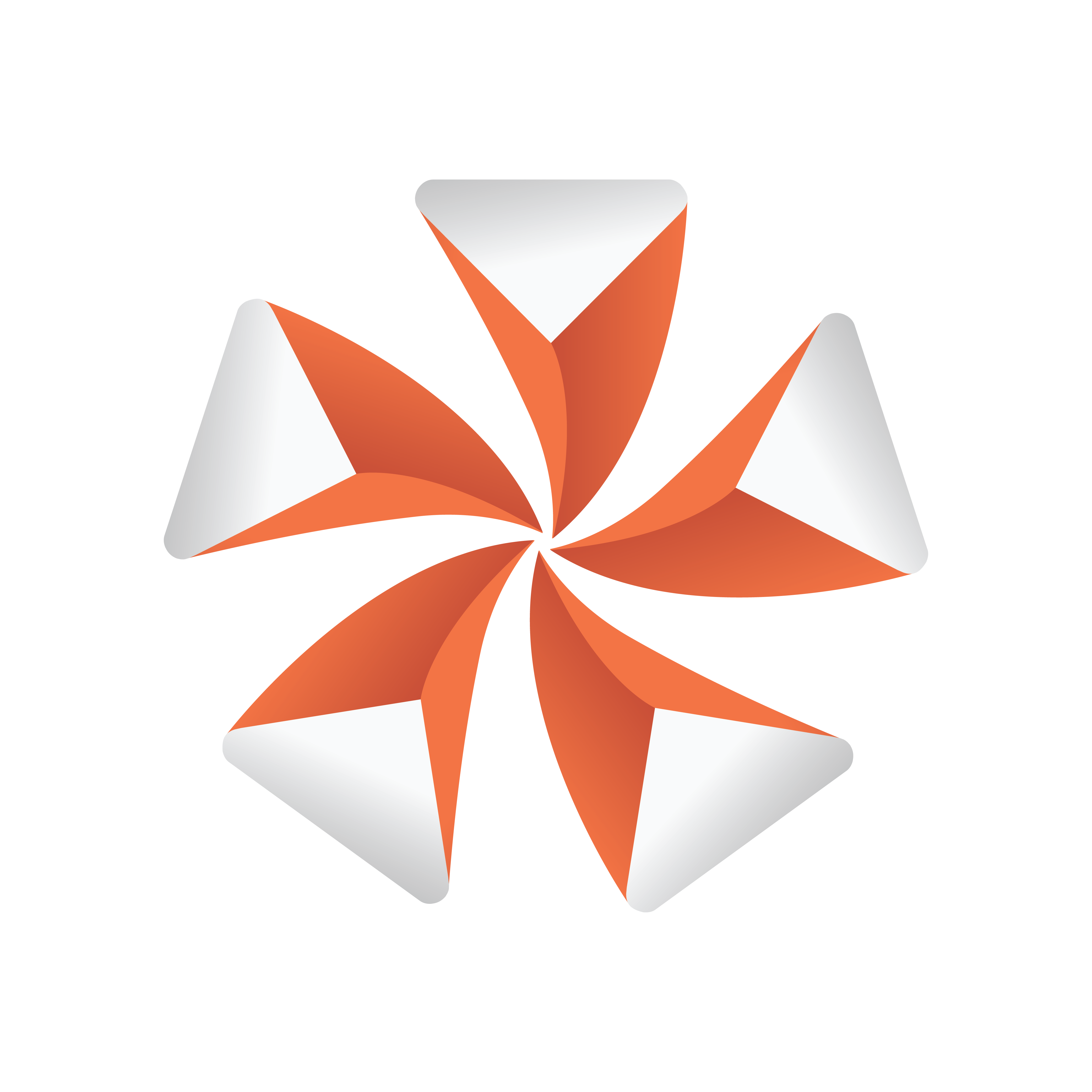
Viz Artist User Guide
Version 3.13 | Published March 28, 2019 ©
Camera Selection
A Scene can be viewed from various camera angles and views, with 16 editable cameras and six predefined orthogonal views available.
In the Scene Editor and Scene Editor Views the Camera Selection button (1 and 2) shows which camera or view is currently selected and used. Click the button to open the Camera Selection panel.
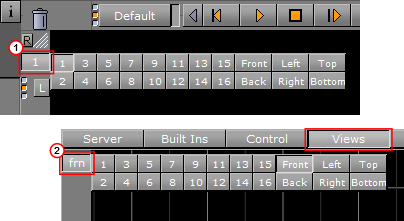
Each Camera can also be selected or deselected in the Camera Editor.
Camera Selection Panel Properties

Note: The position and direction of the 16 editable cameras can be defined in the Camera Editor Panel.
-
1-16: Selects one of the 16 different cameras.
-
Front: Shows output through orthogonal camera in front of the scene.
-
Back: Shows output through orthogonal camera behind the scene.
-
Left: Shows output through orthogonal camera at the left side.
-
Right: Shows output through orthogonal camera at the right side.
-
Top: Shows output through orthogonal camera above the scene.
-
Bottom: Shows output through orthogonal camera below the scene.
A Scene can be viewed from different camera angles and views in the Scene Editor. You can select different angles or views using the Camera Editor (1) or the Camera Selection panel (2). Camera Selection is displayed in the Scene Editor.
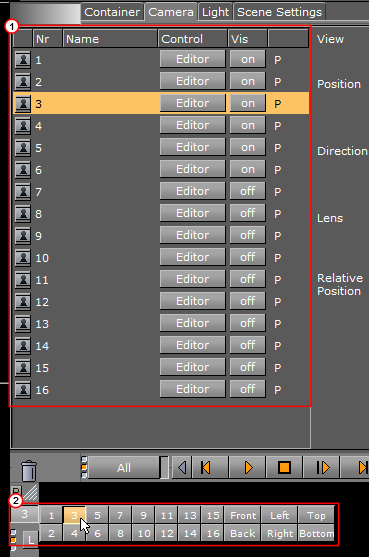
To Select a Different Camera Angle or View
-
Click the Camera Selection button (1), or open the Camera Editor.
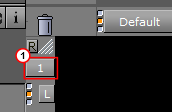
-
Select a Camera angle or view:
-
In the Camera Selection panel select a camera (1 to 16) or a camera view. To close the Camera Selection panel, click the Camera Selection button again.

or
-
To select a camera in the Camera Editor, 1) click on the required camera (2), 2) use the UP/DOWN arrows, or 3) use the PAGE UP/PAGE DOWN keys to go to the top or bottom camera.
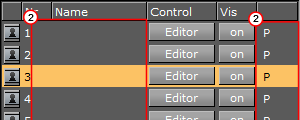
or
-
With the mouse cursor over the Scene Editor use the keyboard or numeric keypad.
-
Camera Selection in the Scene Editor Views
A Scene can also be viewed from different camera angles and views, in the Scene Editor Views.
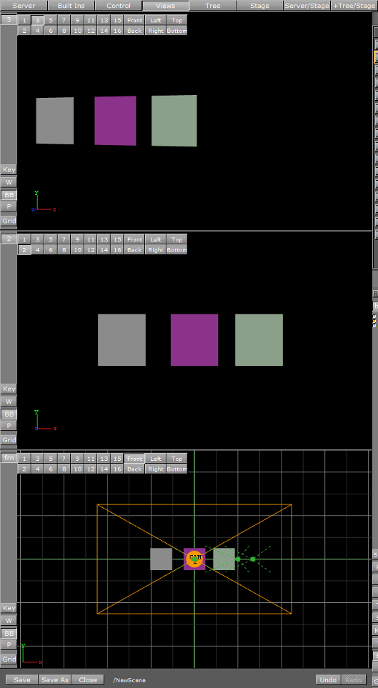
To Select a Different Camera Angle or View
-
In each view click the Camera Selection button (1), as required.
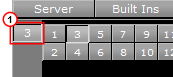
-
Select a Camera angle or view:
-
In the Camera Selection panel select a camera (1 to 16) or a camera view.

or
-
With the mouse cursor over a Scene View, use the keyboard or numeric keypad.
-