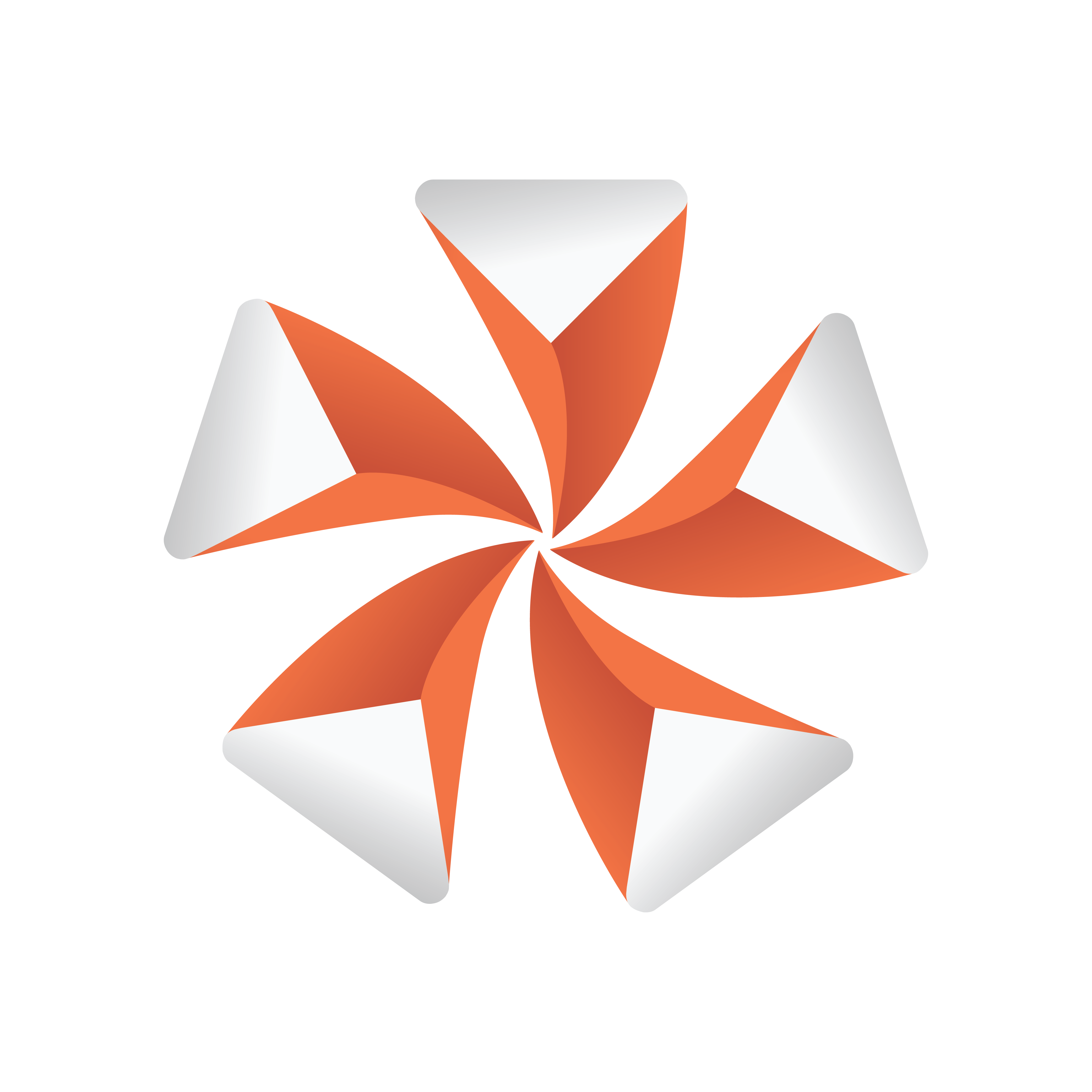
Viz Artist User Guide
Version 3.13 | Published March 28, 2019 ©
Spring
![]()
The spring object creates a spiral spring. Be aware this object can easily be very heavy to render if a high level of tessellation and corners are selected.
Note: This plug-in is located in: Built Ins -> Geom plug-ins -> Default
Spring Properties
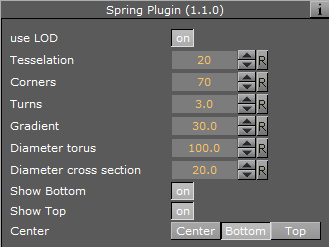
-
Use LOD: Enables/disables dynamic level of detail.
-
Tesselation: Sets the degree of detail for the spring.
-
Corners: Sets the number of corners the spring should have.
-
Gradient: Sets the size of the spring gradient.
-
Diameter torus: Sets the diameter of the springs.
-
Diameter cross section: Sets the diameter of the spring cord.
-
Show Bottom: Shows/hides bottom of the spring.
-
Show Top: Shows/hides Top.
-
Center: Sets the location of the spring center: Either Center, Bottom or Top.
To Create a Spring
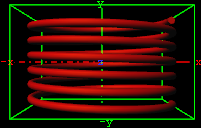
-
Create a new group and add the Spring plug-in to it.
-
Open the Spring editor and set the following parameters:
-
Set Turns to 6.0.
-
Set Gradient to 20.0.
-
Set Diameter torus to 200.0.
-
Set Diameter cross section to 100.0.
-
Set Center to Center.
-
-
Add a material and/or a texture to it.