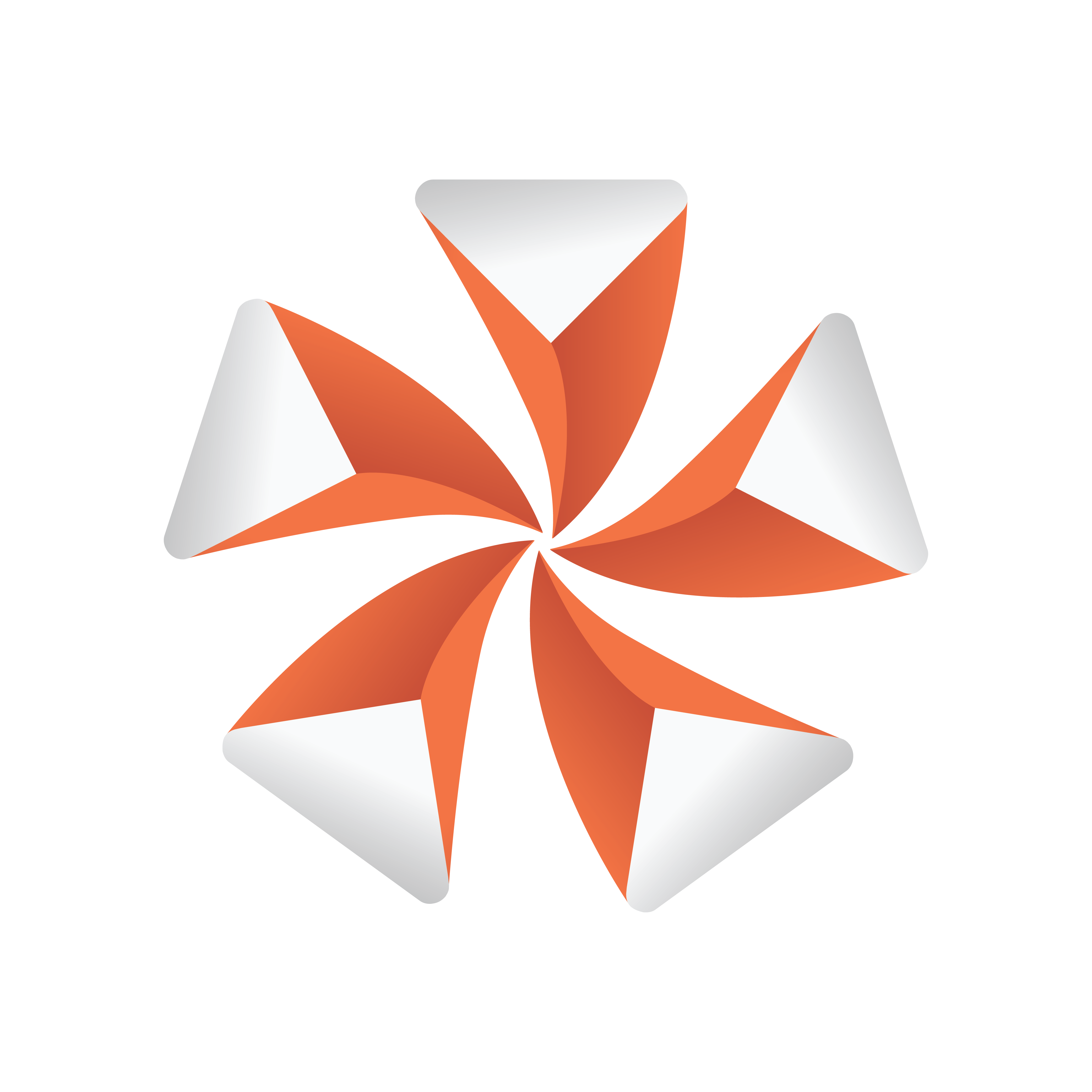
Viz Artist User Guide
Version 3.13 | Published March 28, 2019 ©
Control Text
![]()
The Control text plug-in binds the control of text to a Control Object. This plug-in can both be used to control regular text geometries and text revealed by Text FX Write plug-ins. The plug-in automatically detects and uses the appropriate technique to set the text on its container.
The plug-in also automatically detects the Convert Case plug-in and routes text through it if present.
Note: This plug-in is located in: Built Ins -> Container plug-ins -> Control
Control Text Properties
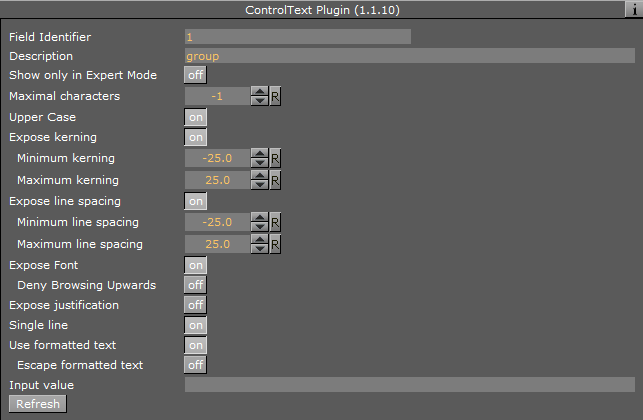
-
Maximal characters: Sets the maximum number of characters which can be typed into the text field.
-
Upper Case: Converts lower case input into upper case when set to On.
-
Expose kerning: Allows changes to the kerning parameters and sets the minimum and maximum value when set to On.
-
Expose line spacing: Allows changes to the line spacing parameters and set the minimum and maximum value when set to On.
-
Expose Font: Allows selection of different Font when set to On.
-
Expose justification: Allows changes to the text justification when set to On.
-
Single Line: Converts multi-line input into a single line when set to On.
-
Use Formatted Text: Enables use of character specific formatting in supported client applications. Character specific formatting includes kerning, position, rotation, scaling, alpha, and color. Formatted text cannot be used together with the Text FX Write plug-in.
-
To use the characters < and > correctly in Viz Multichannel, make sure that Use Formatted Text is set to OFF.
-
Character specific formatting is not supported for Viz Pilot.
-
In Viz Trio, the operator enter a required formatting mode via an assigned shortcut key. To change the format of one or more characters, hold down ALT and toggle the right and left arrow keys to shift mode. See the Viz Trio User Guide for more information on Character Formatting.
-
-
Escape formatted text: Simplifies formatted text output. Use XML escape characters instead of XML <![CDATA[]]> and not add an XML root element. Use <fo:wrapper/> element only with formatted words and characters. Control Text still accepts both full formatted and escape formatted text input independent of this property.
-
Input Value: Shows the current value for the plug-in. It is not necessary to set any value here. It is used for debugging purposes.
See Also