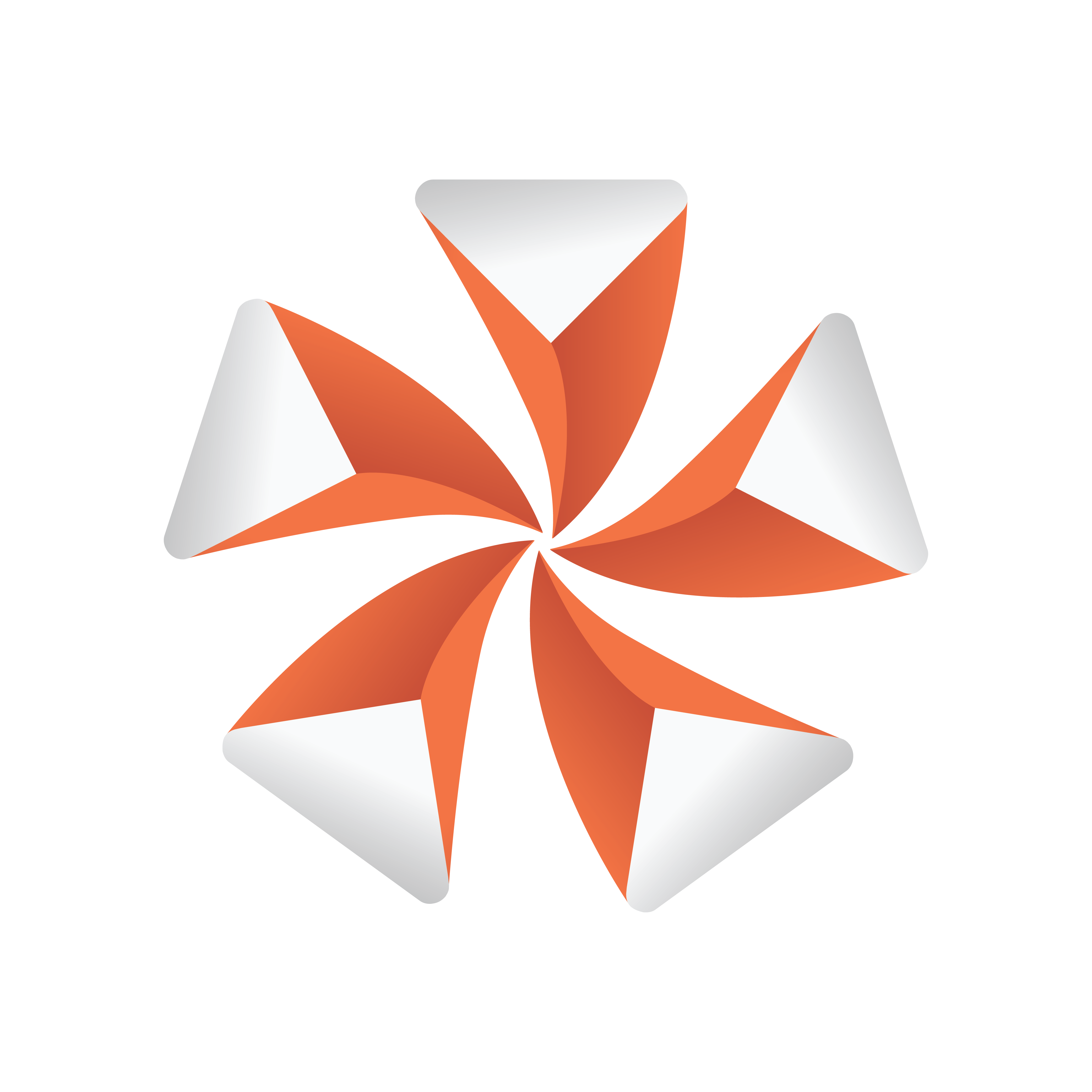
Viz Artist User Guide
Version 3.13 | Published March 28, 2019 ©
Synchronized Properties
![]()
Note: This plug-in is located in: Built Ins -> Container plug-ins -> Global
The Synchronized Properties plug-in can be used to synchronize container property changes within the same scene loaded on a cluster of Viz Engines. Synchronization needs to be configured for each Viz Engine taking part in the clustered setup. This plug-in works on a per container basis, which keeps network traffic low. Child containers do not inherit the plug-in, and requires their own instance of the plug-in if they are to be synchronized. A scene plug-in is available for use-cases where the entire scene is to be synchronized.
Example: A renderer with touch screen controls a stereoscopic interactive scene which is rendered on two other Engines. All three Engines need to perform all property or transformation changes at the same time.
This feature works for all container properties and plug-in parameters, and requires that the Engines render the same scene, referencing the same UUIDs. This allows designers to work with different versions of the same scene, without any need to update the changed IDs in external applications. If a parameter change is transferred to another Engine, then the container UUID of the last loaded scene is used for the update. If new UUIDs are required, a new scene has to be created, either from scratch, or by merging the complete scene into a container which is then split into a new scene.
To Synchronize Plug-in Property Changes on Multiple Viz Engines

-
Configure the involved Engines for synchronization. Please refer to the Global Input page in the Configuring Viz section of the Viz Engine Administrator Guide for further information.
-
Create the scene that should be synchronized.
-
Add the Synchronize Properties plug-in to those containers that should be synchronized. No scripting is required for the synchronization.
See Also
-
Scene Synchronized Properties plug-in
-
For more information about how to synchronize multiple Viz Engines, see the Global Input page in the Configuring Viz section of the Viz Engine Administrator Guide.