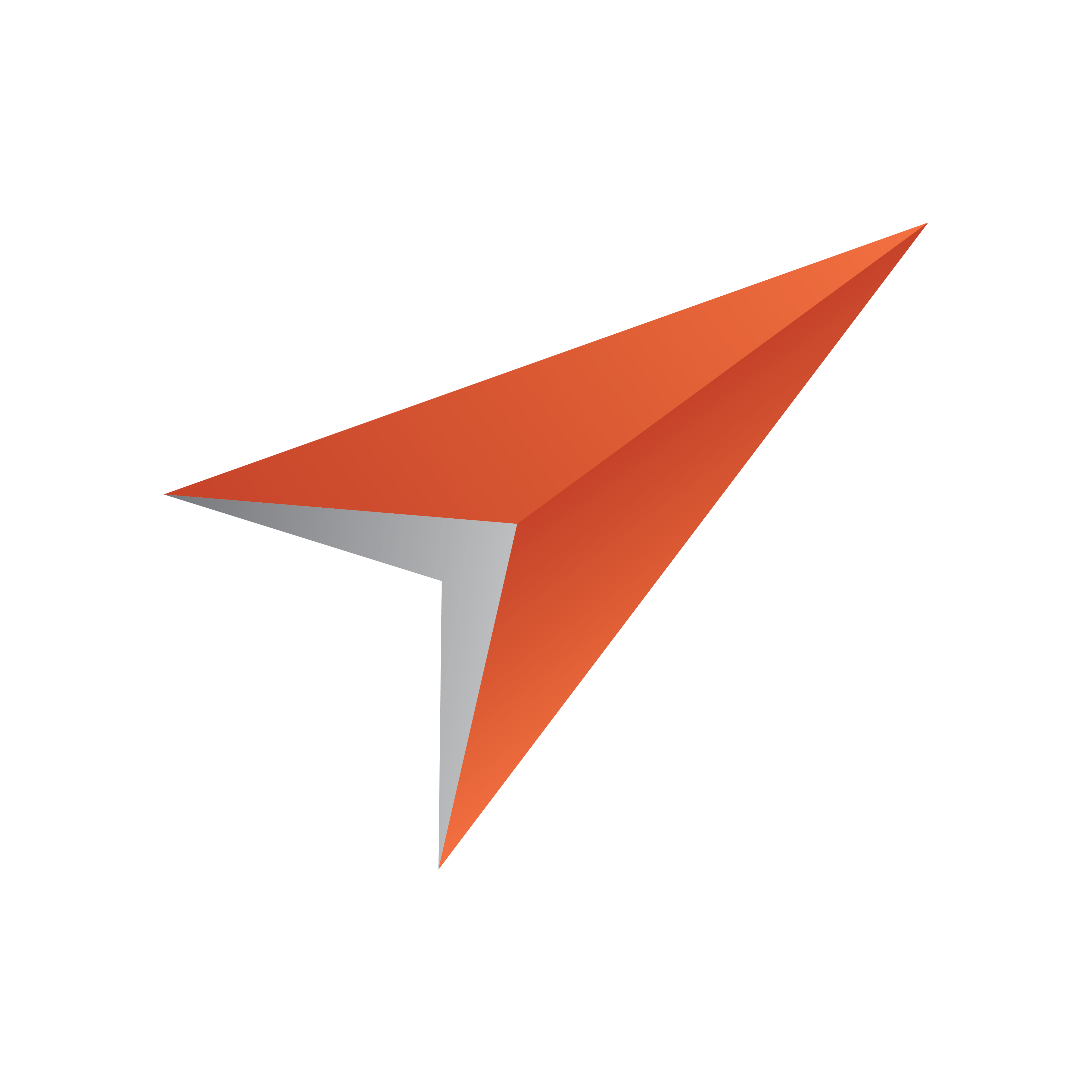
Viz Pilot User Guide
Version 8.2 | Published July 23, 2018 ©
Getting Started
Template Wizard is a stand-alone application that can be started from the program menu, a desktop shortcut or from Director if it is installed on the same machine.
This section contains the following topics:
-
To start Template Wizard
-
To specify command line parameters for Template Wizard
-
To start Template Wizard from Director
To start Template Wizard
![]()
-
Open the program from the Windows Start Menu (Template Wizard), or the desktop icon.
To specify command line parameters for Template Wizard
-
Right-click the Template Wizard desktop shortcut, and select Properties
-
In the Properties window select the Shortcut tab.
-
To start multiple instances of Template Wizard add -duplicates to the Target path.
-
"%ProgramFiles(x86)%\vizrt\Viz Pilot x.y\VizTemplateWizard.exe" -duplicates
Note: When starting a duplicate instance you will most probably receive a socket error. Confirm it and you will be able to run duplicate instances of Template Wizard.
-
-
To specify the Media Sequencer to connect to, add -mse <host> to the Target path.
-
"%ProgramFiles(x86)%\vizrt\Viz Pilot x.y\VizTemplateWizard.exe" -mse <host>
-
-
To specify the database to connect to, add -db <connect string> to the Target path.
-
"%ProgramFiles(x86)%\vizrt\Viz Pilot x.y\VizTemplateWizard.exe" -db <connect string>
-
-
To specify the inifile to use, add -inifile <inifile> to the Target path.
-
"%ProgramFiles(x86)%\vizrt\Viz Pilot x.y\VizTemplateWizard.exe" -inifile <inifile>
-
To start Template Wizard from Director
-
Either, select Template Wizard on the Tools menu,
-
Or, right-click a template in the template list, and select Edit Template on the context menu.
