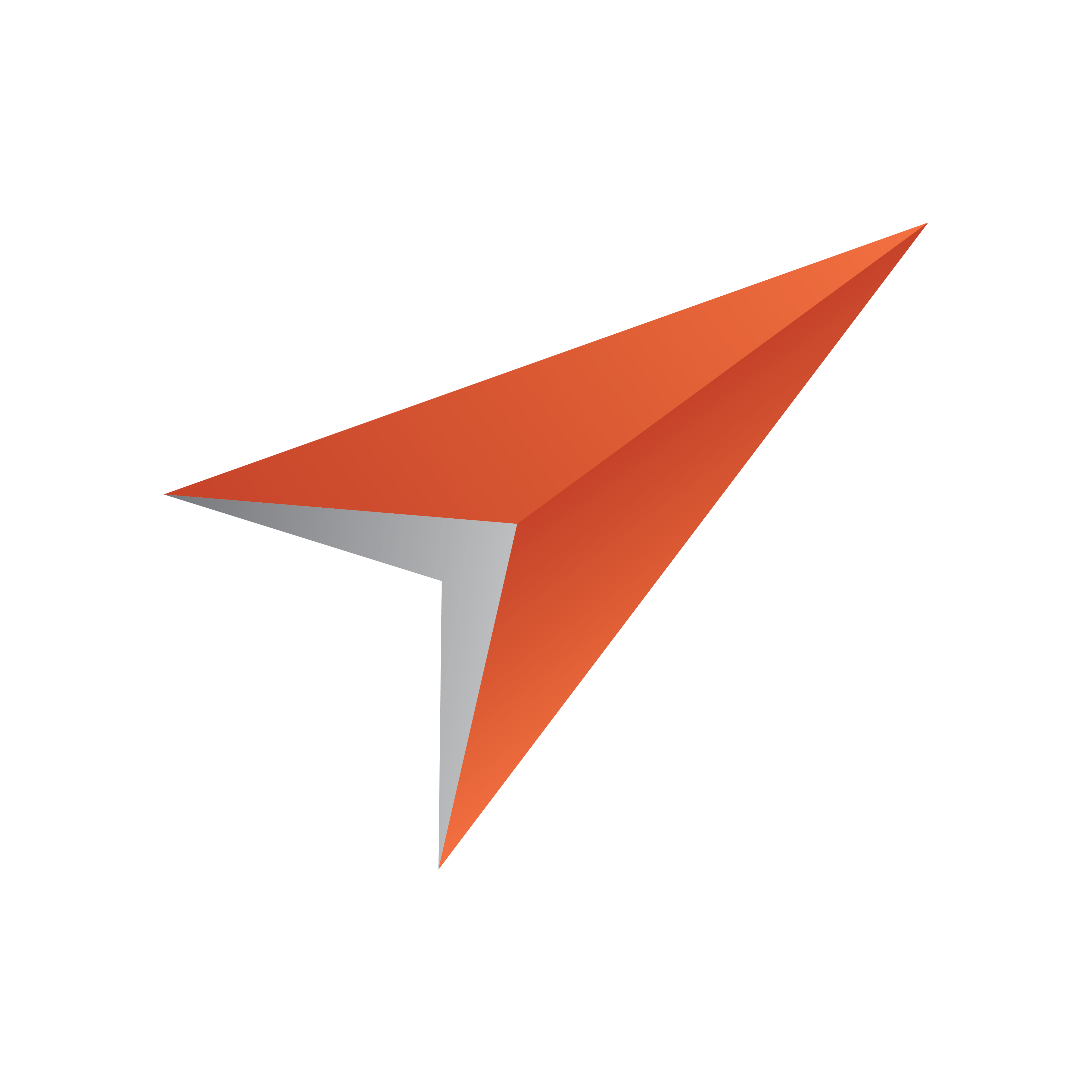
Viz Pilot User Guide
Version 8.2 | Published July 23, 2018 ©
Concepts
Why Concepts Are Used
When working with concepts there are a few things to keep in mind. First of all, a concept is a placeholder for a set of templates, like a folder. Secondly, concepts are about reuse of data.
A news concept for the afternoon show might look different than the concept for the evening news; however, if you rerun a story from the afternoon show you most probably would like to reuse the data in your evening show. Switching concepts and thereby the look and feel of your graphics, but reusing the data makes a lot of sense. Another use case is to output the same news story to multiple channels at the same time (see Forked Execution).
To achieve this you need to create your concepts in Template Manager and add all relevant templates to it. Once your first concept is finished you simply duplicate the concept for your next concept, swap the scenes used by the templates in the concept, and you are done.
This workflow allows you to build a single set of templates for multiple concepts. However, this workflow also requires the graphics designer to create an identical number of scenes with identical properties exposed for each concept in order for your templates to be reused. So, design wise the scenes may differ, but property wise not (i.e. the exposed properties’ name, type, and order). For example; if a one line lower third is created for the afternoon show, there has to be a one line lower third for the evening show with the exact same set of properties exposed for your template to work.
Working with Concepts
The Concepts - ALL pane lists all available concepts stored on the database. Checked concepts are visible to the users. It is also possible to create, update and delete concepts using Template Manager.
Concept Settings
Selecting a concept from the Concepts -ALL pane will automatically display the templates that belong to the selected concept in the Concept templates pane.
If you are creating concepts for broadcast and online publishing you should consider applying a naming convention that will make a distinct separation between the two concepts. This will help users avoid those concepts that are clearly marked for a different use case then theirs. Most often graphics will be different in terms of animation and aspect and will not necessarily work in both situations. For more information, see Variants.
Also note that concept names created for online publishing have to match the concept names defined in the online publishing system.
Concept settings
|
Name |
Description |
|
Name of concept |
Sets the name of the new concept. |
|
Id |
Is automatically set when the concept is saved. |
|
Active |
Toggles (active/inactive) the visible state of the concept template in the Viz Pilot system’s applications. This can also be done by checking or unchecking the checkbox beside the concept listed in the Concepts - ALL pane. |
To create a new concept
-
Click the New button in the Concepts - ALL pane to open the New concept editor.
-
Enter a name for the concept in the Name of concept field.
-
Click Save.
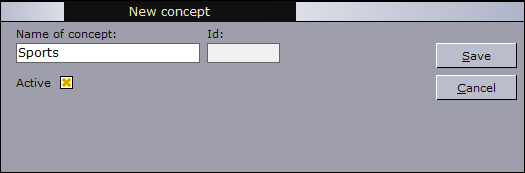
To edit a concept
-
Select a concept and click the Edit button in the Concepts - ALL pane to open the Edit concept editor.
-
Edit the Concept settings and click Save.
To delete a concept
-
Select a concept and click the Delete button in the Concepts - ALL pane and in the confirmation dialog box click Yes to confirm the deletion.
Caution: All associated data with the concept will be permanently deleted from the database.