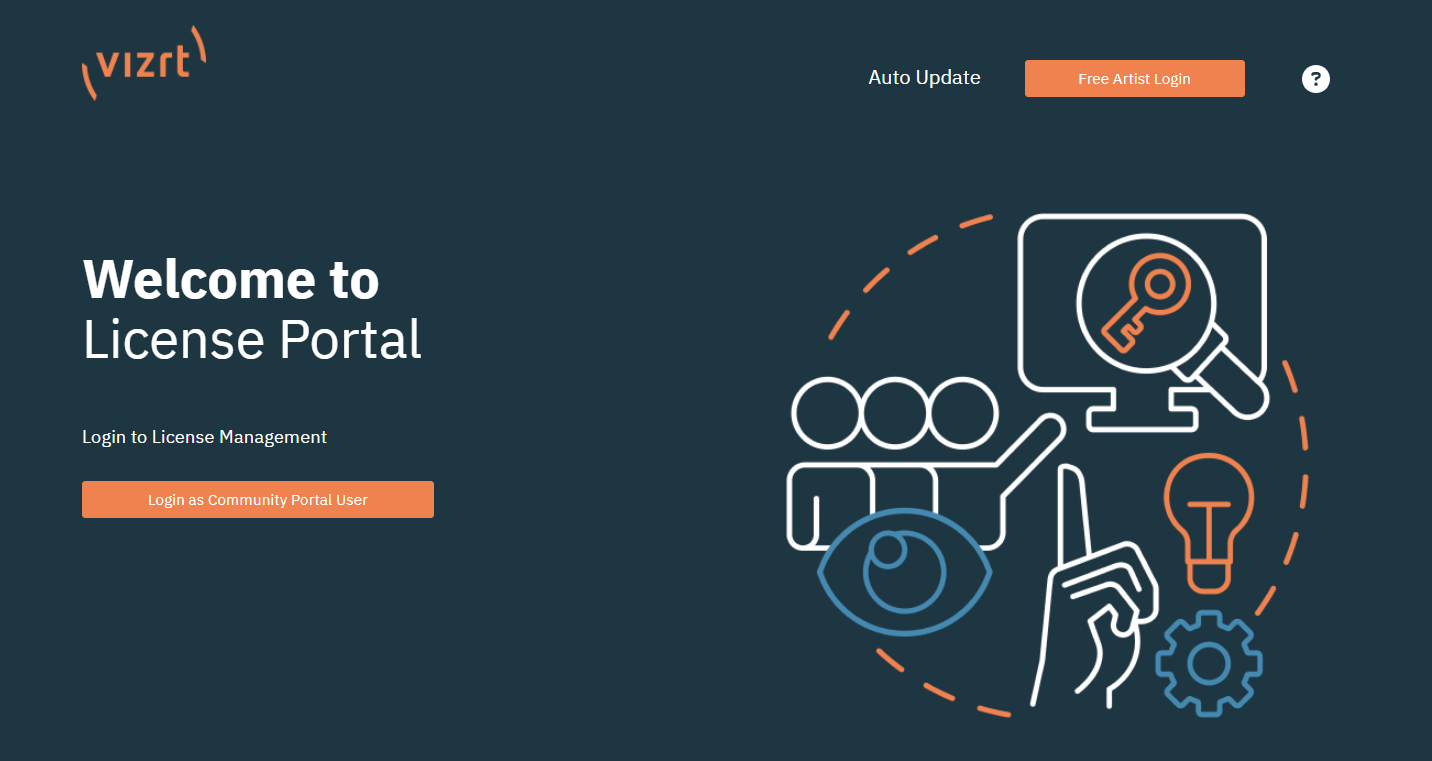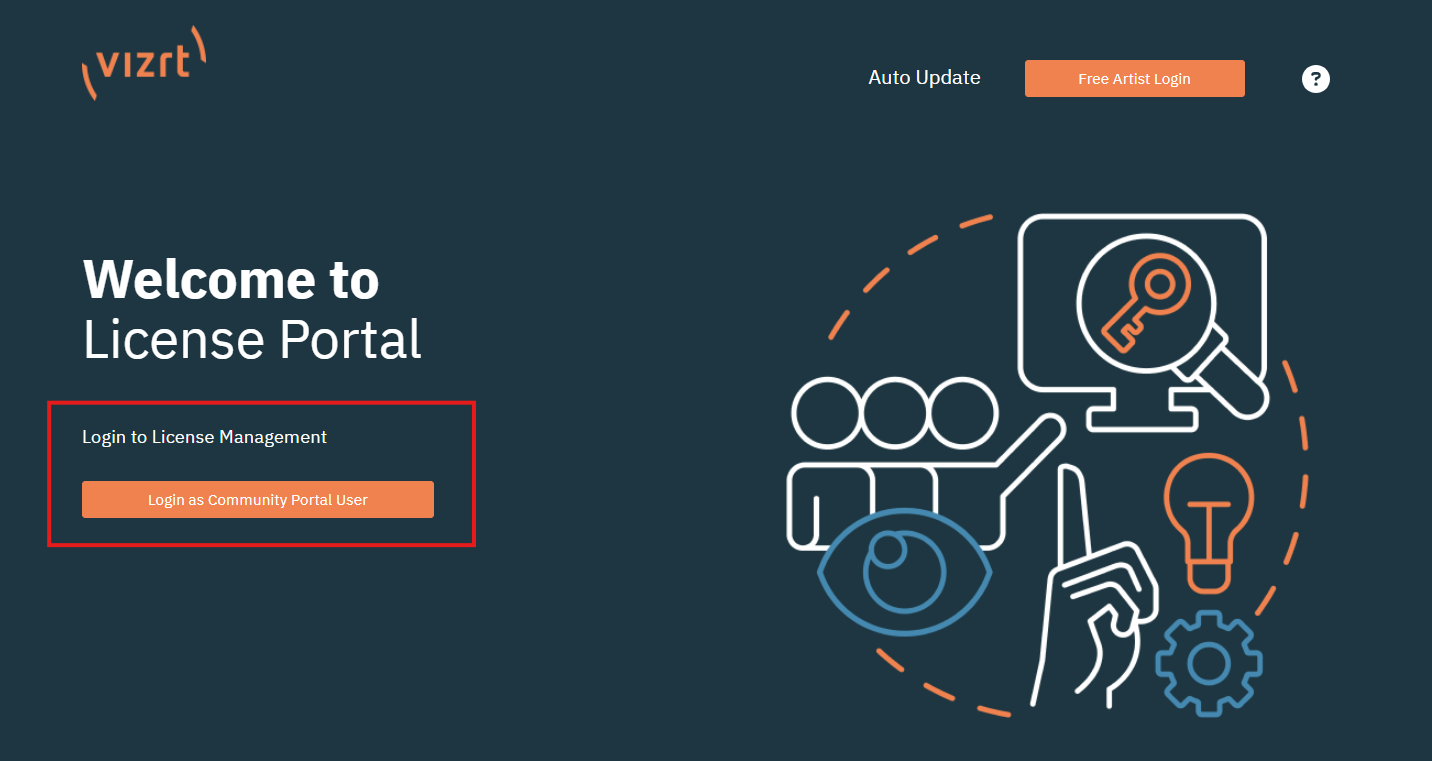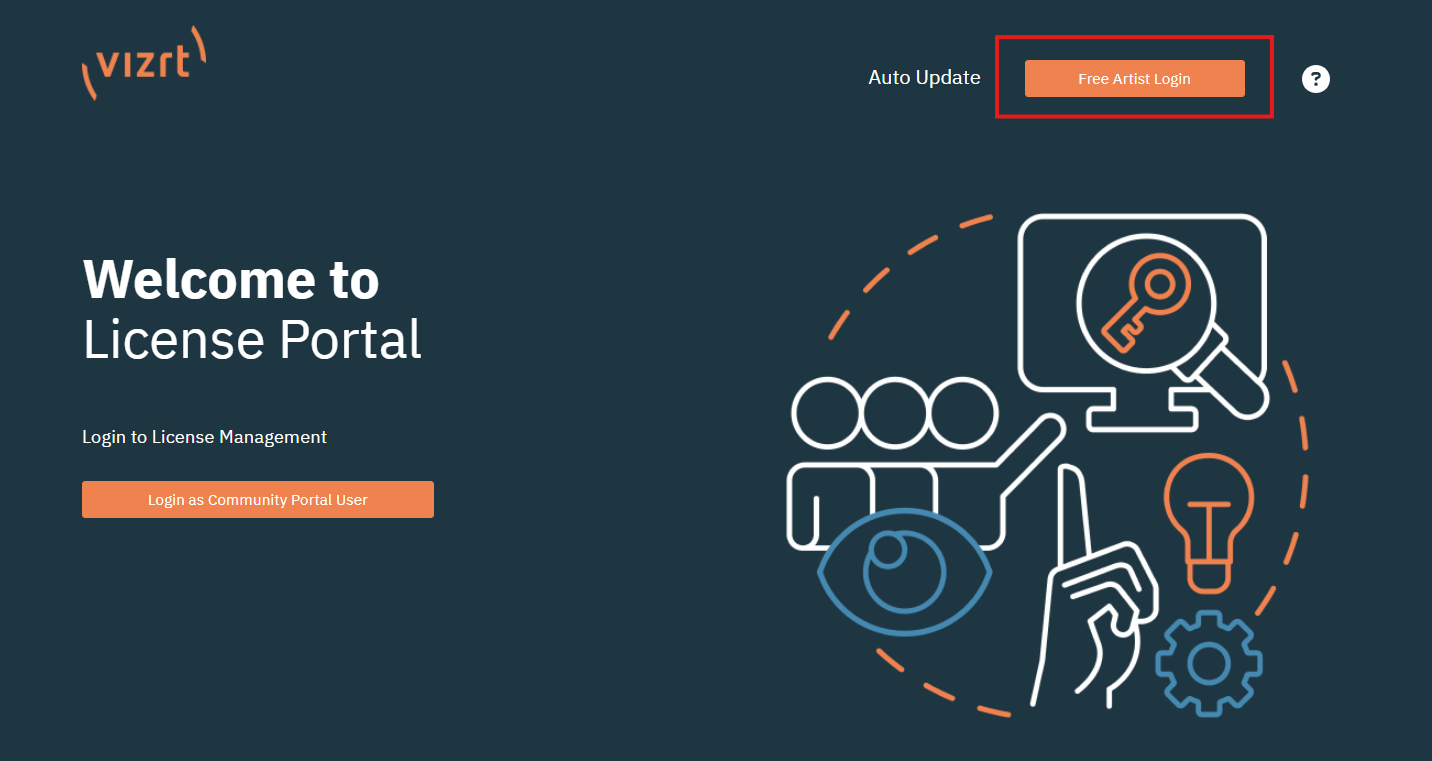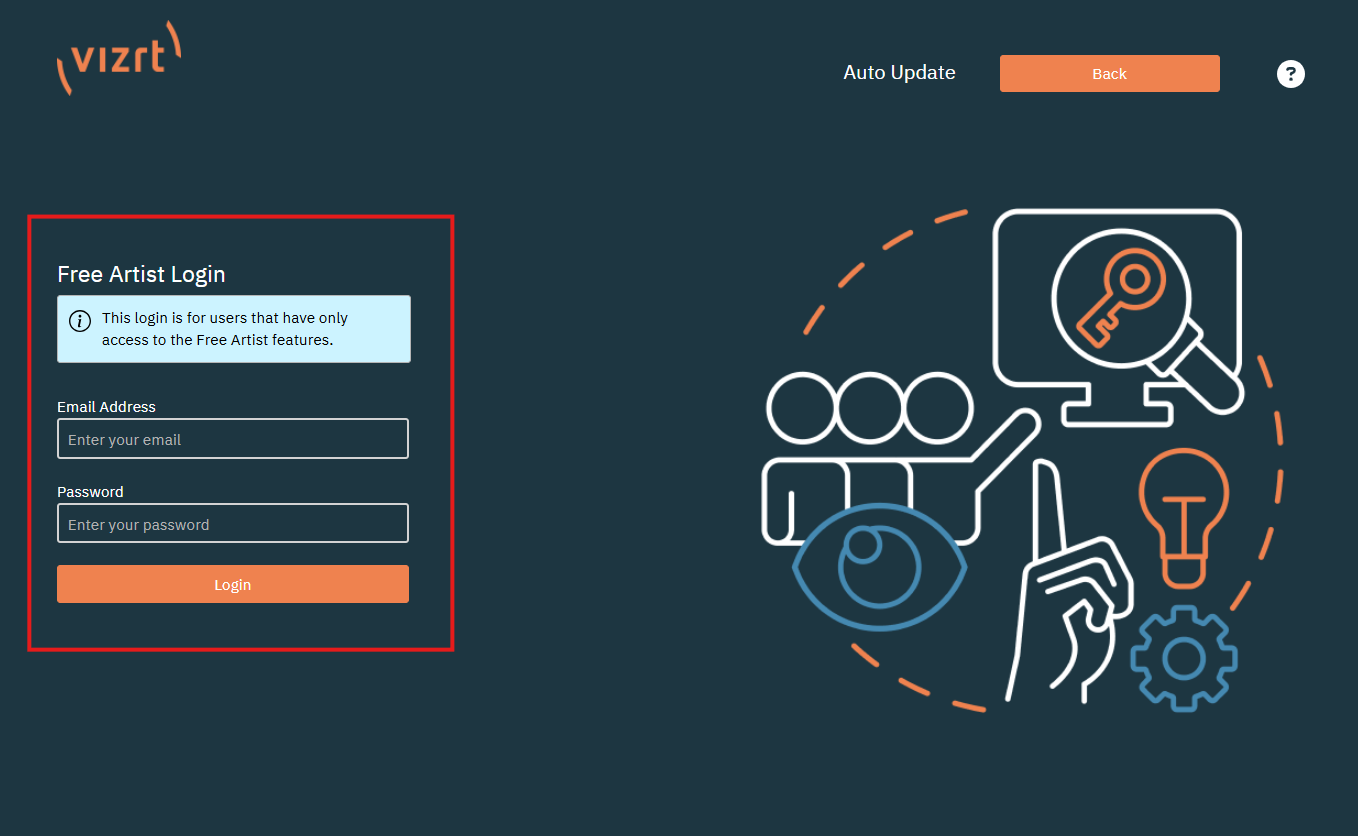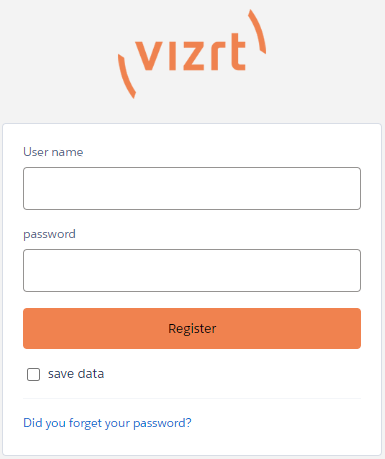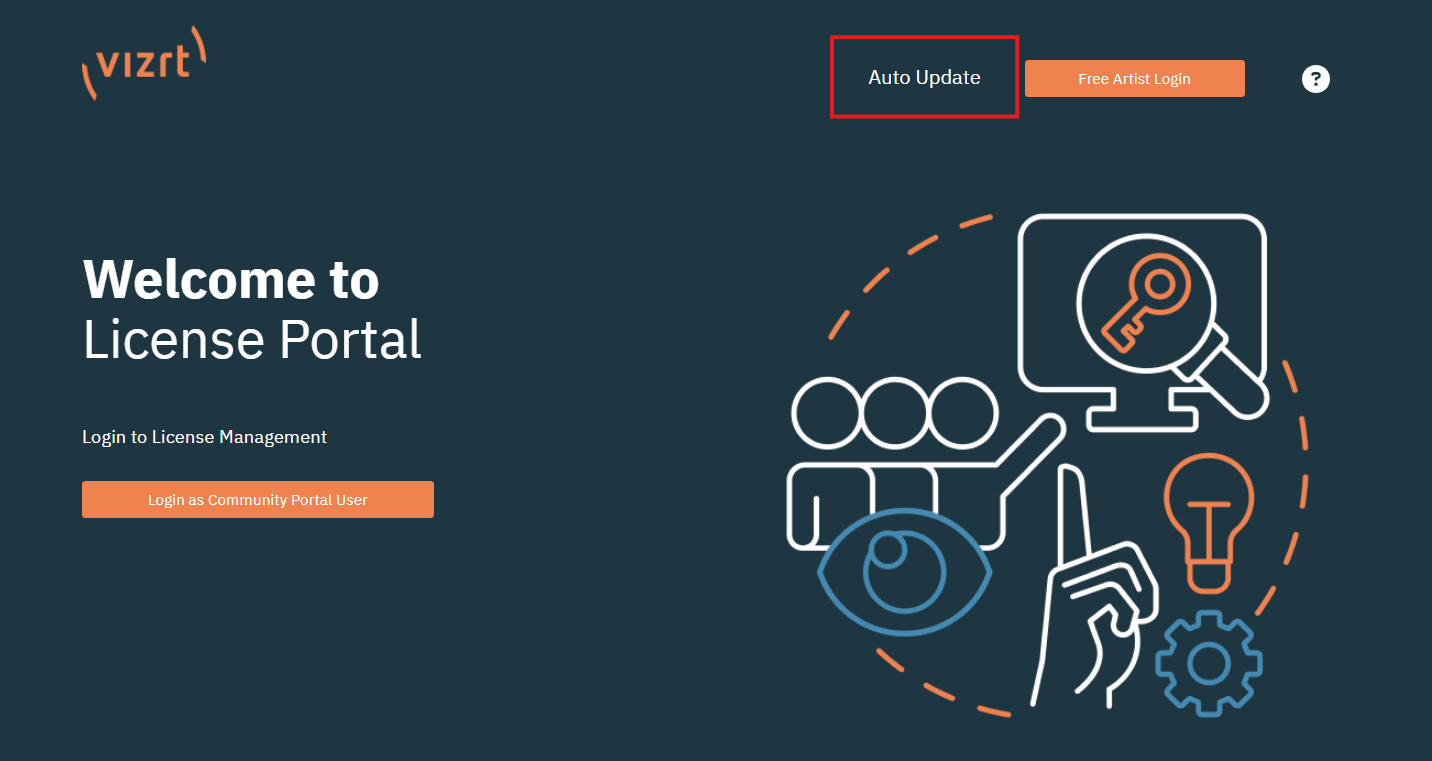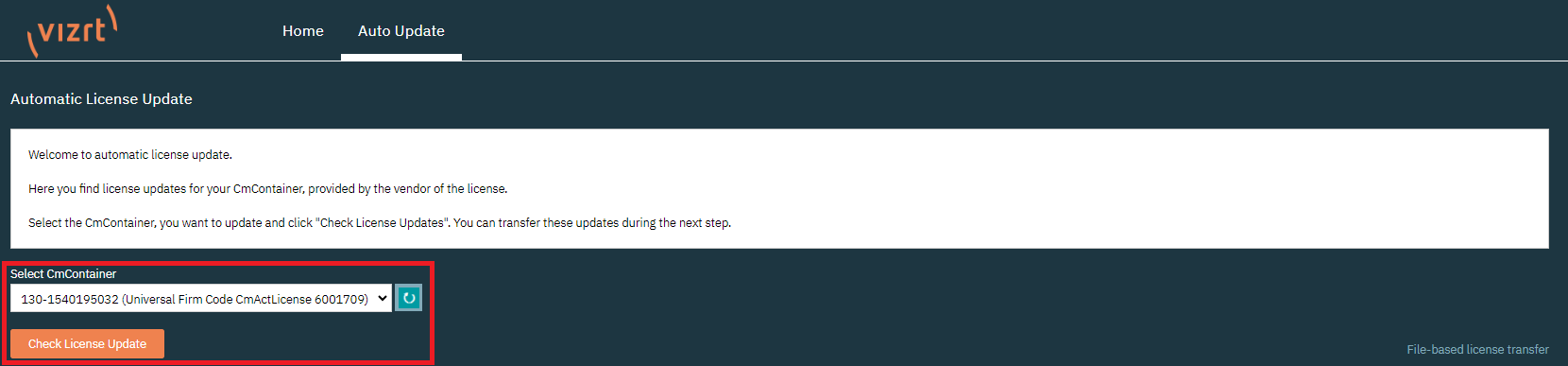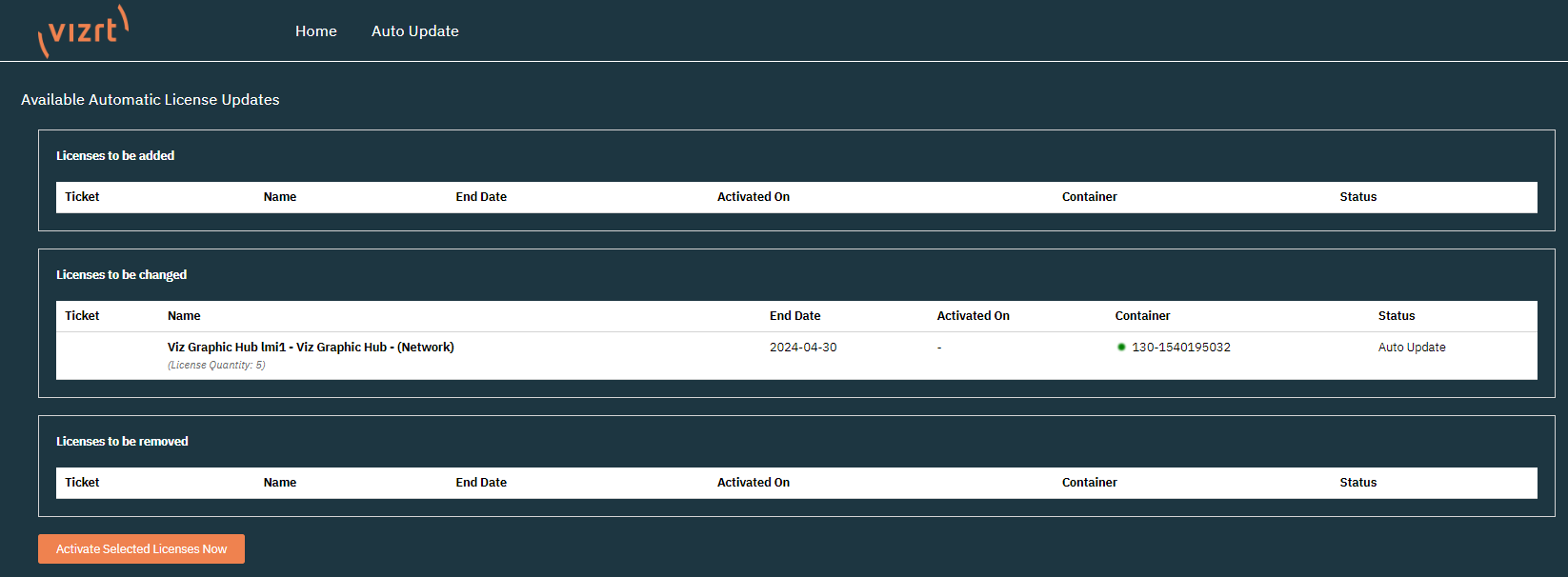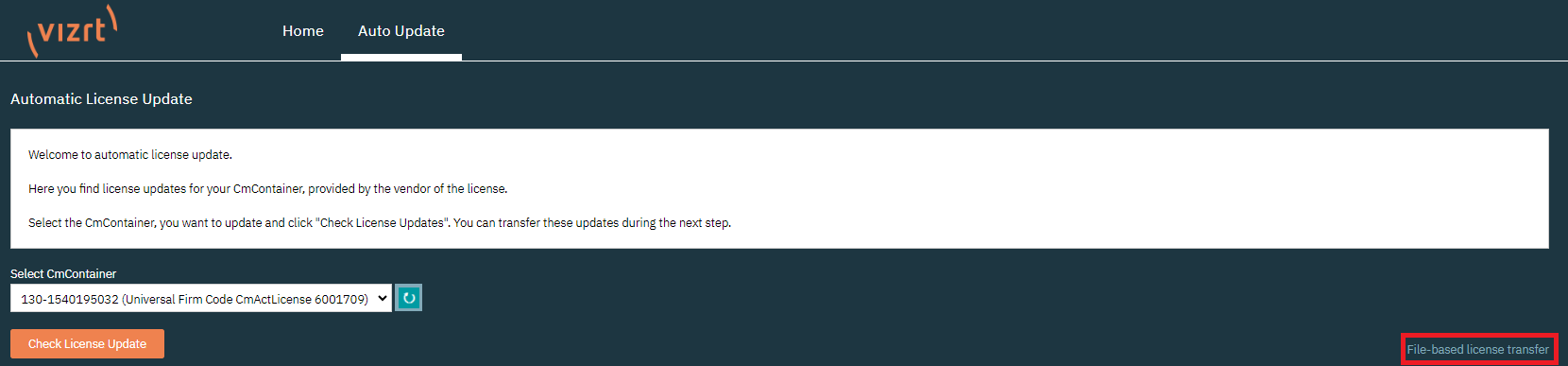This page contains the following information:
License Portal
The License Portal can be reached at https://license.vizrt.com.
Logging into the License Portal
Vizrt Community Login
For Vizrt customers with access to other Vizrt Community Services, the Community Login page should be used.
Free Viz Artist Login
Users of Free Viz Artist can log in using the marked button.
Enter the same credentials used to sign up for Free Viz Artist.
Info: If you already have an account for https://community.vizrt.com, you can use the same credentials.
Once in the license portal, you can use the Community Login button and the SSO of Vizrt to log into the portal.
Auto Update
Vizrt Licensing Portal offers the functionality to update licenses without logging into the portal.
The Auto Update checks the locally installed CodeMeter Runtime for connected Software Containers and WIBU Dongles. Detected Containers and Dongles are displayed below the information text.
If multiple are detected, the drop-down menu can be used to select the Container or Dongle that needs to be updated. Pressing Check License Update searches for available updates for the Container or Dongle selected.
Info: The Auto Update function checks if there were any changes to the expiration date or the quantity since the last license update. In addition, features that were removed are also detected and removed from the container or dongle.
When an Auto Update is detected, a short summary is displayed, showing the licenses that are going to be added, changed and removed.
Info: In the screenshot above, the Quantity of the Graphic Hub License is going to be 5 after the Auto Update is completed, and the expiration date is set to April 30th 2024.
Clicking Activate Selected Licenses Now starts the Auto Update process on the Container or Dongle.
After a short period, the auto update is complete. Depending on the amount of changes, the process can take longer.
If a Container or Dongle is not located in the machine the Auto Update is executed, the Offline Activation can be used. To select the Offline Activation for Auto Update click on File-based license transfer.
After that, the Offline Activation can be executed as documented in the Offline Activation section.
Troubleshooting
If you encounter any issues in the license portal, please use the Vizrt Community Portal (https://community.vizrt.com) and open a support case stating the issue.