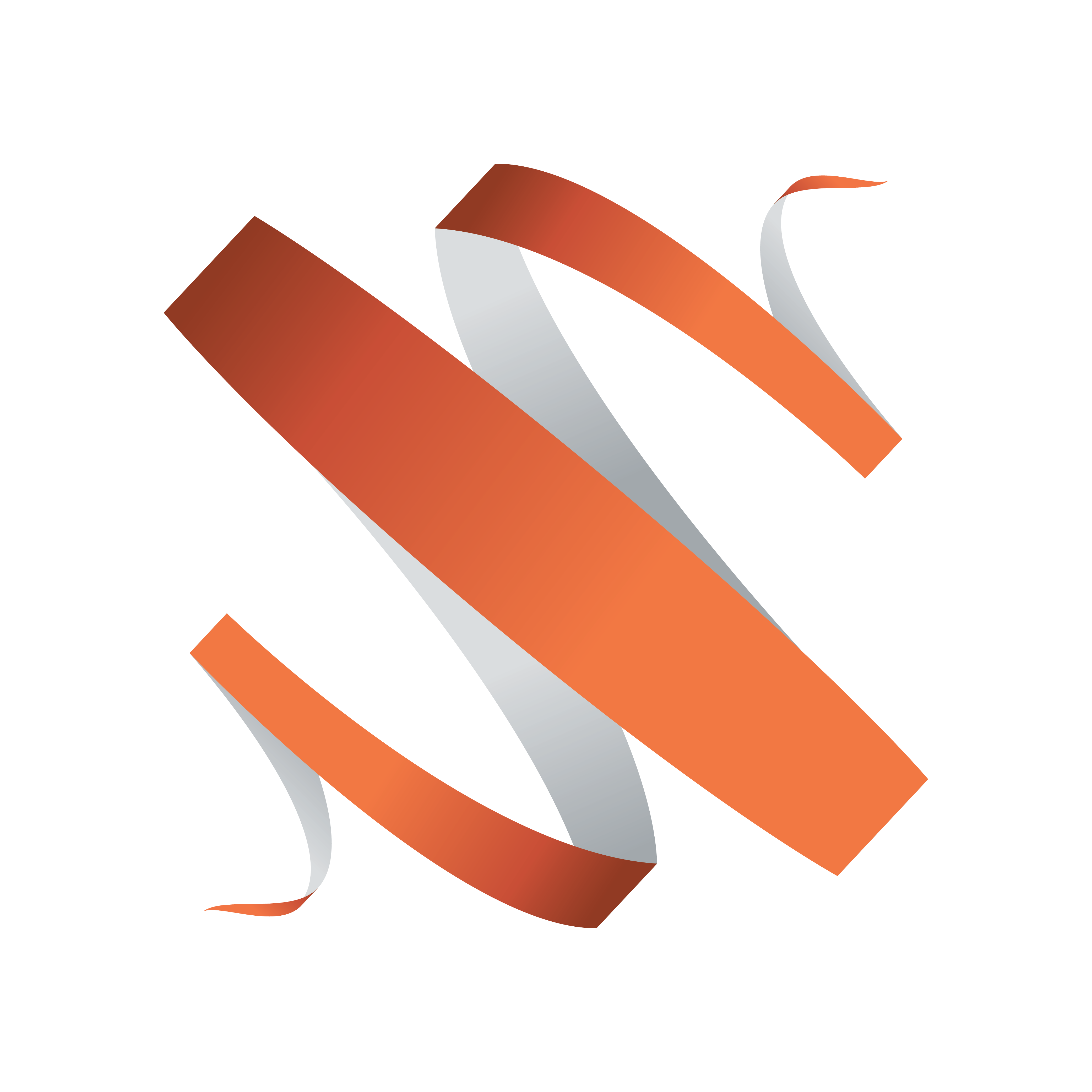
Viz Multiplay Release Notes
Version 3.0 | Published January 26, 2021 ©
Viz Multiplay Release Notes
Viz Multiplay 3.0.2
Release Date: 2021-01-26
These are the release notes for Multiplay 3.0.2. This document describes user-visible changes that have been made since version 3.0.1.
Fixed Issues
-
Scene search limited by Last Day or Last Week now returns correct results. (VMP-2255)
-
The scene tree in the Scene Importer now displays the correct data scene tree even if another root folder exists in the Graphic Hub. (VMP-2234)
-
Fixed that Superchannels hijacked GFX channels resulting in the error "No GFX channels available". (VMP-2227). See below.
-
MOS playlists are now activated properly in all situations. (VMP-2217)
-
It's now possible to change Concept for a channel in a profile. (VMP-2210)
-
The snapshot preview now respects the aspect of the playout channel of an element being edited. (VMP-2081)
Clearing Content in GFX Channels (VMP-2227)
Saving preset scenes containing content inside Superchannels in Viz Multiplay 3.0 and 3.0.1 resulted in the content remaining as references in the scene (issue VMP-2227). GFX channels kept the content inside the scene internally, causing these GFX channels to be unavailable. When content in Superchannels was played out through Viz Multiplay, the Viz Engine console would display the error message "No GFX Channel available." This has been fixed and is no longer an issue when creating new scenes in Viz Multiplay 3.0.2. However, for existing scenes, you need to manually clear the content of the GFX channels and save the scene in Viz Artist before you can continue working on the preset scene in Multiplay or Artist.
Clearing GFX Content Manually
-
Hover the mouse over the scene in the Video Wall Manager in Viz Multiplay, to get the scene path and name.
-
Find the scene in the scene tree in Viz Artist.
-
Right click and select "Search References" - then you see whether this scene actually contains references to other scenes. It should be empty.
-
Open this scene in Viz Artist.
-
Clear the content of each Superchannel (Media Assets > click on each Superchannel > Scene > Content > remove content from sub channel A and B, if any.
-
Now comes the real trick: If the GFX channels contain content - the GFX assets are explicitly NOT a part of the scene. They are implicitly used by the Superchannels. To clear the content of the GFX channels, you need to add them one by one to the scene, clear the content, and delete them again. This is the only way to fix an old preset scene.
-
Go to Plugins > Media Assets GFX.
-
Drag one and one GFX channel to the Media Assets window in the scene tree.
-
Click the GFX channel, go to Media > Content in the Scene properties.
-
Clear the content, if any.
-
Delete the GFX channel from the scene.
-
When taking the preset scene with Viz Multiplay - check on the Viz Console that ONLY this scene is loaded - and not any referenced scenes.
-
Viz Multiplay 3.0.1
Release Date: 2020-09-09
These are the release notes for Multiplay 3.0.1. This document describes user-visible changes that have been made since version 3.0.0.
Fixed Issues
-
Scene tree browser now shows scenes without ControlObject. (VMP-2205)
-
The image selector is now available for images inside lists and tables in the graphics editor. (VMP-2192)
-
Standalone (non-videowall) video handlers created in Multiplay are valid again. (VMP-2188)
-
The Viz One URL suggestion in Settings > Servers is now correct again. (VMP-2167)
Viz Multiplay 3.0.0
Release Date: 2020-04-23
These are the release notes for Multiplay 3.0.0. This document describes the changes that have been made since version 2.6.0. The most important change is support for Viz Engine Superchannels that let you organize and play out content on the video wall.
Installation
-
Run the installer on the computer running the Media Sequencer. The installer looks for the Media Sequencer file location and add Viz Multiplay to the www/app folder, making it accessible from this URL: http://localhost:8580/app/vizmultiplay/vizmultiplay.html
-
To use the video wall feature, a Viz archive called multiplay_scenes.via is distributed with the installer. This must be imported into a Graphic Hub to be available for the Viz Engine during playout. This archive contains the DynamicChannels and StillAndVideo scene, and Superchannel_still scene.
New Features
-
Basic support for Superchannels. (VMP-761)
-
Channel labels instead of channel numbers in thumbnails and video wall editors. (VMP-1895)
-
Add custom thumbnails for media elements. (VMP-1946)
-
Visualize and control Z-Order for channels in the Video Wall Designer. (VMP-2061)
-
Specify the Graphic Hub scene path for Multiplay video wall scenes. (VMP-2071)
Improvements
-
Show blocked status for Viz One assets. (VMP-1706)
-
Video Wall Designer: Channels can be scaled from the center. (VMP-2074)
-
Merged walls feature is removed. (VMP-1640)
-
Scale to channel aspect is always available in the image scaling dropdown in the Filled Preset editor. (VMP-2131)
-
Respects the Max Results setting when using scene search in the Import Scenes dialog. This makes the dialog open more quickly. (VMP-2115)
-
The custom label in the GUI and the browser tab is now stored per Media Sequencer. (VMP-1989)
Fixed Issues
-
Typing exact viewport value was impossible when snapping was enabled. (VMP-2060)
-
MSE shows errors when importing a scene with non-standard characters. (VMP-1949)
-
Make the clip channel feedback work for handlers generated by Viz Trio. (VMP-1987)
-
Reintroduced the MOS release/request status button for MOS playlists. (VMP-2157)
Known Limitations
-
Old scenes may need to be re-saved in Viz Artist to be imported with control fields. (VMP-1713)
-
Viz 3.12.0 does not provide clip feedback to Viz Multiplay. This is fixed in Viz 3.12.1. (VMP-1719)
-
Filled presets in armed or program do not update when changed and armed or taken again. (VMP-1234)
-
Color correction on the GPU does not work properly when a bezel is set in the NVIDIA Mosaic setup. This is a problem in the NVIDIA driver, and Vizrt is awaiting a fix from NVIDIA. (VMP-647)
-
Video timecode progress stops running and GFX channels sometimes fail to play videos and still images. Cause: Too many viz handlers in the MSE. Workaround: Remove unused profiles/videohandlers defined in the MSE - and/or restart Viz Engine and/or Media Sequencer. (VMP-532)
-
If you click an element in a running Auto-playlist and there are less than five seconds left in the current element, the GUI cursor temporarily moves to the element that was previously marked as the next element. (VMP-1934)
Upgrade Notes
-
Multiplay 3.0.0 continues to support the DynamicChannels video wall solution from previous releases.
-
Existing video wall presets cannot be upgraded to Superchannels. However, new video wall setups can be created with Superchannels, and both the existing presets and Superchannels setups solutions can be stored on the same Media Sequencer.
-
It is recommended to create new profiles for video walls with Superchannels.
Compatibility
-
Vizrt strongly recommends Viz Engine / Artist 4.1.0 or above when using Superchannels with Viz Multiplay. Viz Engine version 3.14.4 can also be used.
-
Multiplay 3.0.0 still supports DynamicChannels scenes. This solution is regarded as legacy and will be removed in the future.
-
Due to changes in the Graphic Hub REST API, importing scenes with no control model does not work in older Multiplay clients when upgrading to GH 3.4 / GH REST 2.4. This is fixed on Multiplay 2.6.1 and Multiplay 3.0.0.
-
Viz Engine 3.12.0 does not provide correct clip feedback to Viz Multiplay. It should not be used.
-
Pilot Data Server 8.3.0 does not allow correct playout of graphics with image control fields.
-
Due to a regression in MSE 5.1 and 5.1.1, Trio elements in a filled preset cannot be written back to MSE. This is fixed in MSE 5.1.2.
-
Viz Engine 3.11.x breaks DynamicChannels scenes distributed with Multiplay 2.4 and below. Distributing scene with Multiplay 2.4.1 and above fix the issue, and these scenes are backwards compatible to Viz Engine 3.9.x.
-
Media Service version 2.2 does not work correctly with any Multiplay version. Some search queries return errors.
-
Viz Engine 3.9.x breaks DynamicChannels scenes distributed with Multiplay 2.2. Distributing scenes with Multiplay 2.3 and forward fix the issue, and these scenes are backwards compatible.
Application Versions at Time of Release
-
Viz Engine and Viz Artist 4.1.0 (See note above)
-
Media Sequencer 5.3.0
-
Preview Server 4.3.0
-
Viz One 6.3.1
-
Pilot Data Server 8.4.0 (See note under Compatibility above)
-
Media Service 2.3.3 (See note under Compatibility above)
-
Graphic Hub 3.4.1
-
Graphic Hub REST server 2.4.1 (See note under Compatibility above)
-
Graphic Hub ImEx Agent 1.4.1
Recommended System Requirements
Software Requirements
-
Although Viz Multiplay is a web application that runs on all major platforms in most common browsers, Chrome and Firefox are recommended.
Hardware Requirements
-
Viz Multiplay is installed as a web application accessible from a URL on a computer running the Media Sequencer. Please see the Media Sequencer release notes for system requirements.
Performance Considerations
In order to get optimal performance, it's important to follow the guidelines below when using Viz Multiplay:
-
Avoid using clips that have a higher resolution than required. We recommend clips in HD resolution (up to 1920 x1080 or less). In most cases, there is no need for higher resolution even if the screen resolution is higher than HD.
-
Use a codec that does not put an unnecessary strain on the system.
Vizrt recommends using DVCPRO or MPEG I -frame codecs when optimal clip performance and resource utilization is required. Try to avoid using codecs that strain the system, as this can dramatically reduce the amount of clips that can be played simultaneously and may cause performance issues. If you have a codec that is new or you are unsure whether it's suitable, please contact Vizrt support. -
With Superchannels and Viz Engine 4.1, we recommend a limit of:
-
8 live feeds and 6 clips with transitions (12 clip channels activated)
-
-
With DynamicChannels (GFX channels) and Viz Engine 4.1, we recommend a limit of :
-
Eight live feeds and eight clips without transitions (eight clip channels activated)
or -
12 clips without transitions (12 clip channels activated)
-
Always adjust the DynamicChannel scene to the maximum needs (remove unused GFX channels from the scene).
-
-
Be aware that tests were done with recent hardware (HP Z8, Matrox X.mio 3, Nvidia Quadro RTX 6000), clip codec DVCPRO 1080i50, and the latest versions of the software. Results might differ for other systems.
-
The system should always be tested with the maximum amount of load (max. number of clips, live feeds, real scenes, transitions).
-
Make sure to prepare content before playout.
-
Use Image Staging with the ImEx Agent to make sure images are staged on Graphic Hub before playout.
Viz University
Viz University offers a Viz Multiplay Preset Design training course for Viz Multiplay 3.0, which shows you how to design presets with Superchannels.
Documentation
Documentation for Viz Multiplay is available at the Vizrt Documentation Center:
Support
Support is available at the Vizrt Support Portal.