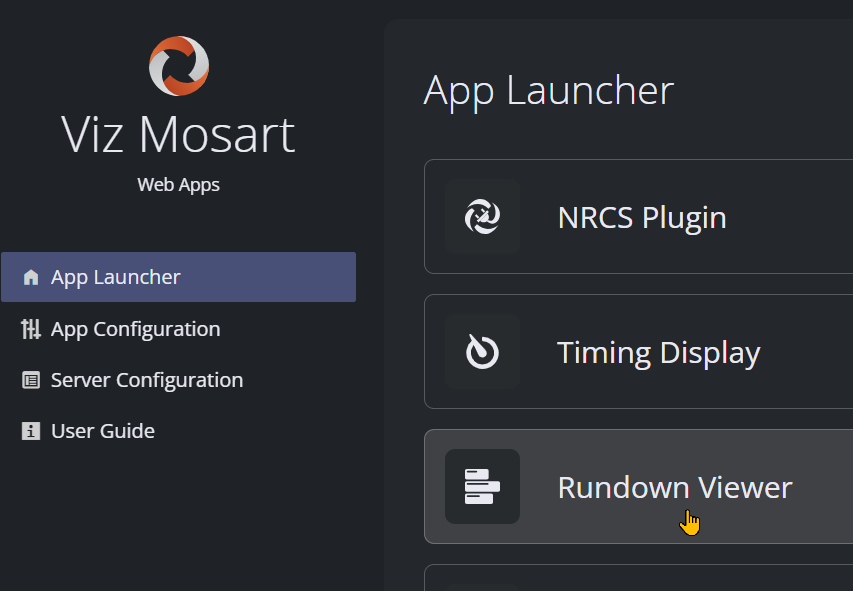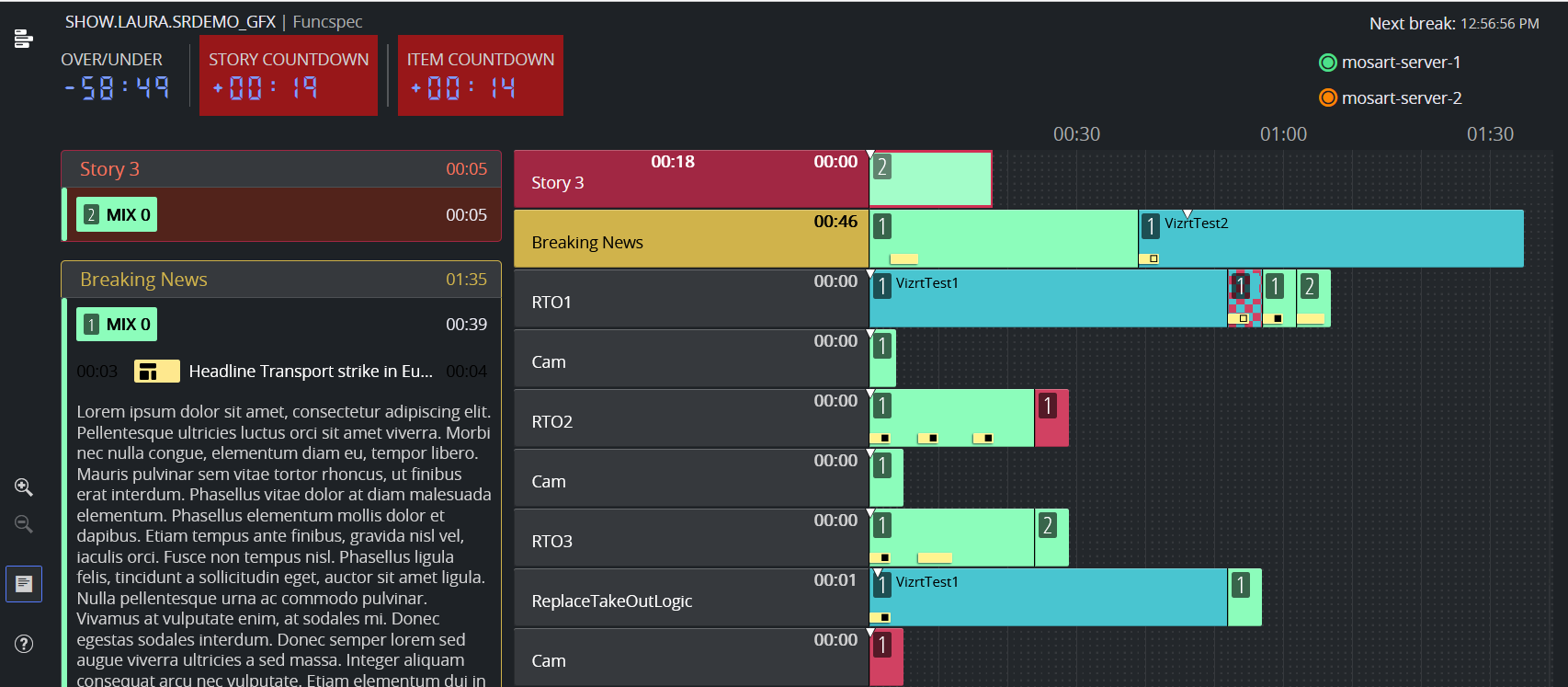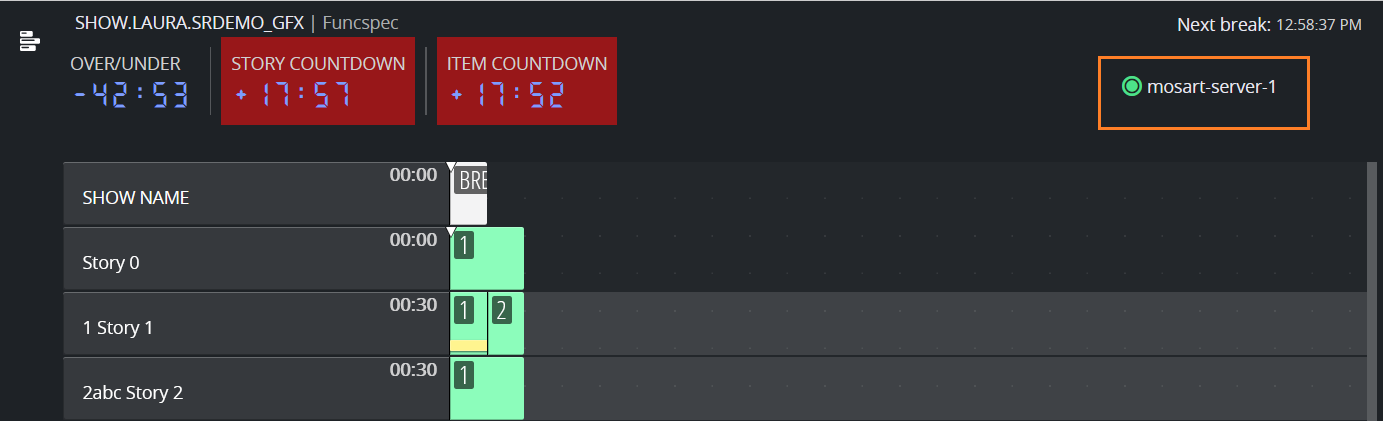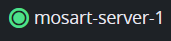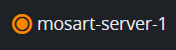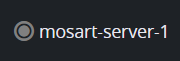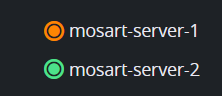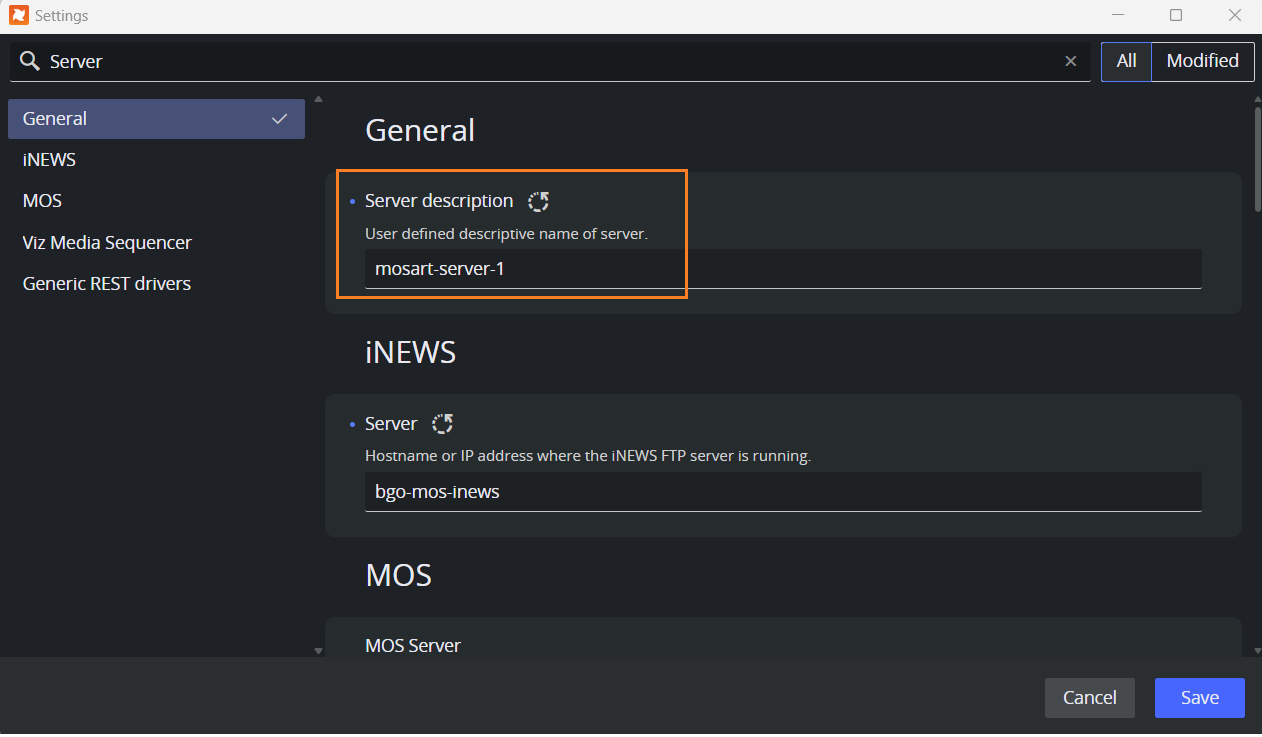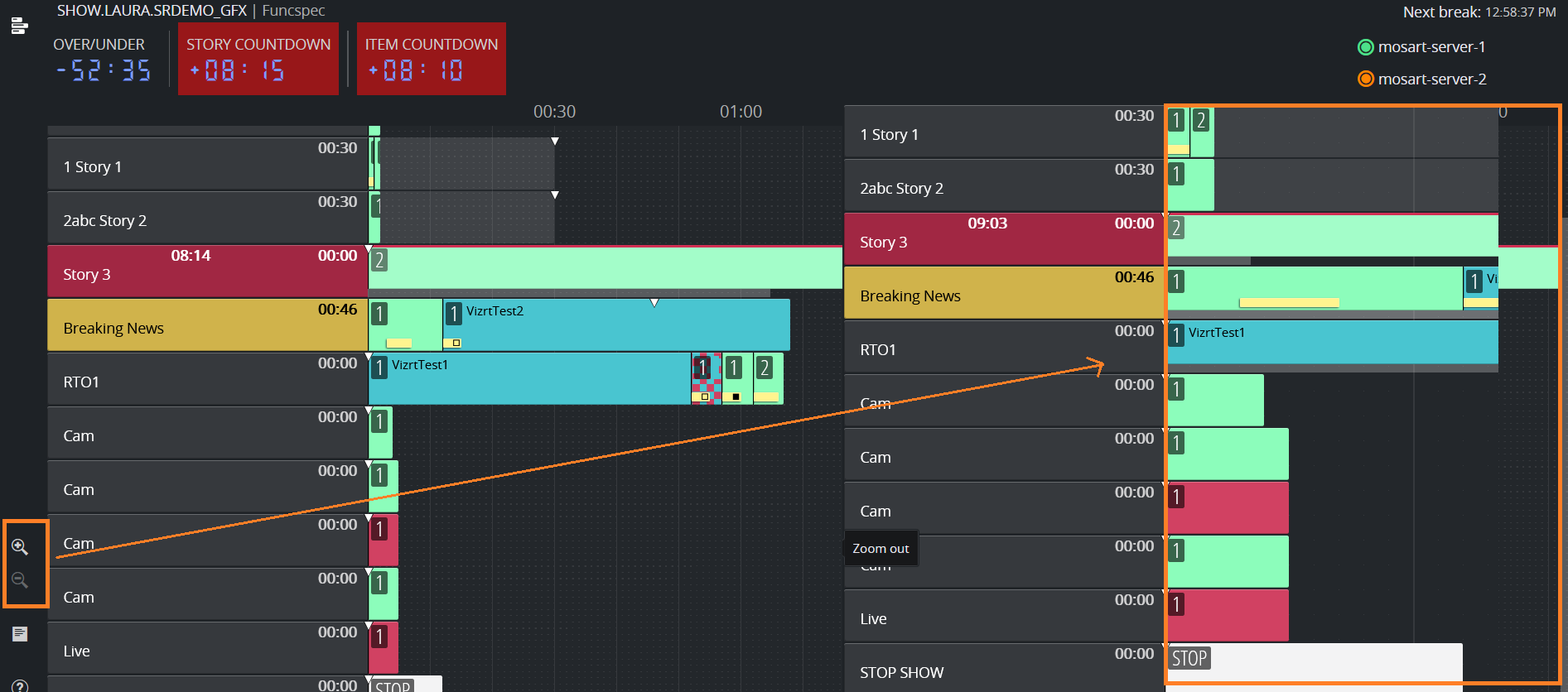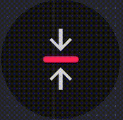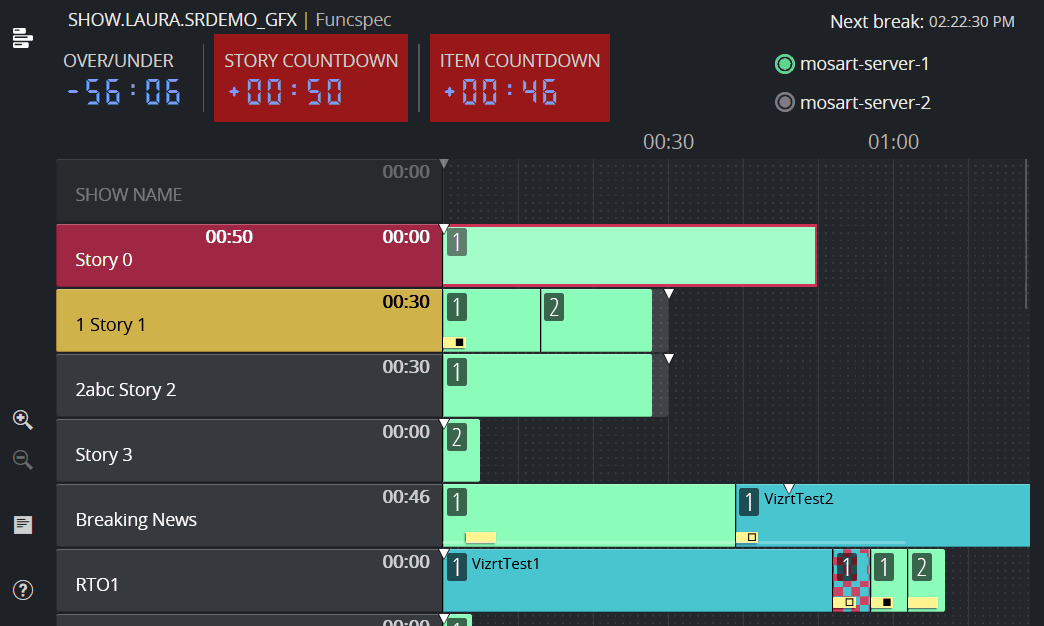The Mosart Rundown Viewer provides a convenient, browser based display of a Viz Mosart rundown.
Note: To browse a rundown in Rundown Viewer, a standard Viz Mosart setup must first be running with a loaded rundown.
Opening the Rundown Viewer
You launch the Mosart Rundown Viewer from the Mosart Web Applications Configuration Tool.
From the Mosart Web Apps Configuration Tool, select App Launcher > Rundown Viewer:
The Mosart Rundown Viewer displays in your default web browser.
Key features
Viz Mosart Server status
Viz Mosart server status will be displayed in the upper right corner:
Status | Description |
|---|---|
Viz Mosart server is active | |
Viz Mosart server is idle | |
Manus Admin is not running or Mosart Remote Control Service (RCS) is not running or it is not accessible. | |
Viz Mosart is setup with main and backup and backup Mosart server has been configured in Viz Mosart Web Config Tool > Server Configuration. |
By default, the hostname, IP address, or FQDN configured in the Viz Mosart Web Config Tool > Server Configuration for the main and backup Viz Mosart servers will be displayed. However, in newer versions of Viz Mosart, the Server Description configured on each Viz Mosart Server under Manus Admin Settings is used instead.
Story Scaler
You can expand the viewing area for items in a story row. This is useful to see full text details on an item.
Adjust the story scaling to desired column width.
Story Script
You can work with the story script from within the Rundown Viewer.
Go to On Air Story
A navigation button
enables immediate scrolling to the current on-air story.
For a explanation of the elements in a Viz Mosart rundown, please refer to the Viz Mosart User Guide , under User Interface, the section Rundown Window.