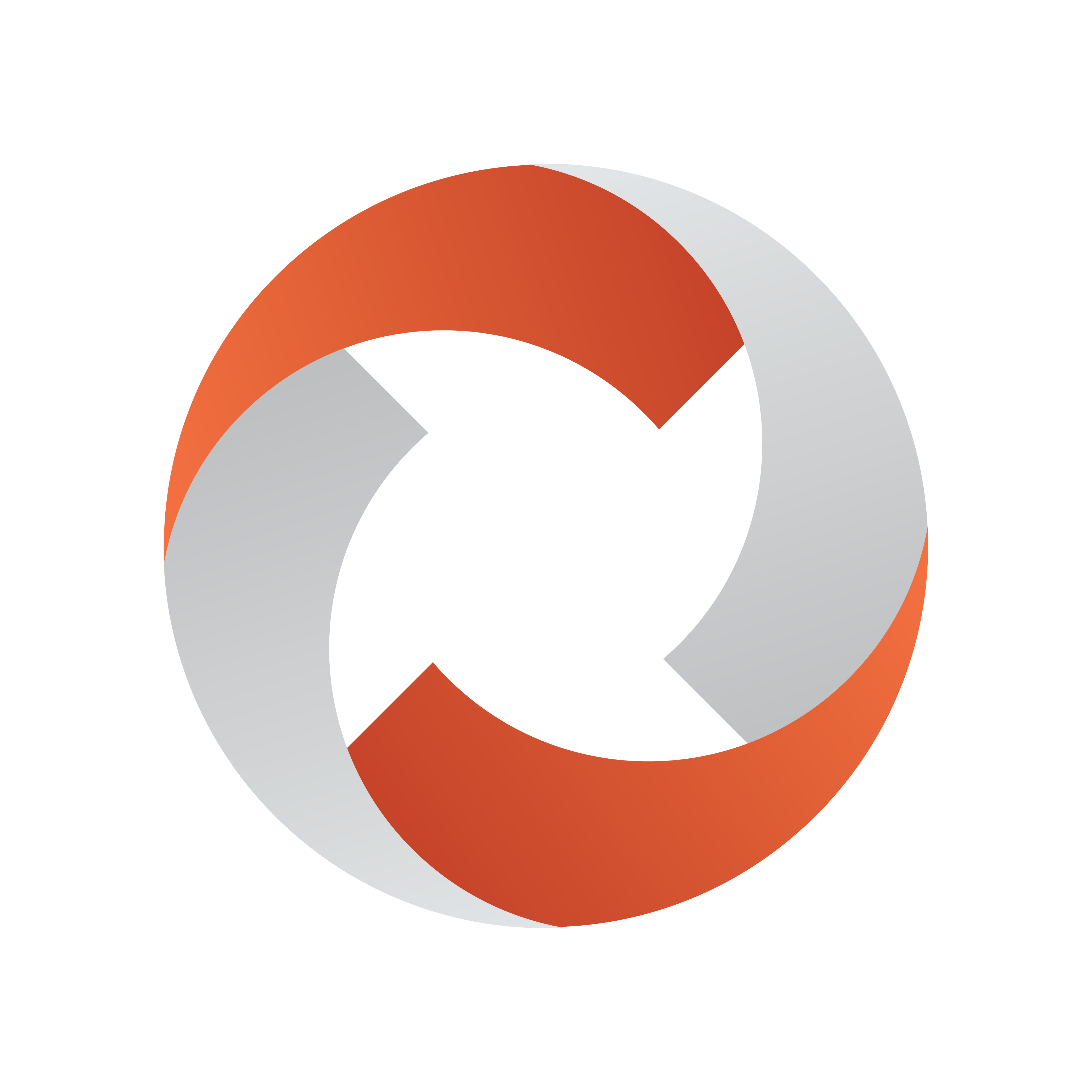
Viz Mosart Product Release Notes
Version 5.1 | Published January 31, 2023 ©
Viz Mosart Product Release Notes
Viz Mosart 5.1.1
Release Date: 2023-01-25
These are the release notes for Viz Mosart version 5.1.1. This document describes the user-visible changes that have been made to the software since release 5.1.0.
Introduction
Viz Mosart is Vizrt's powerful studio automation suite.
Release Highlights
This release of Viz Mosart is a maintenance release, with some functional additions. In addition to resolving a selection of customer issues, we have also included some improvements as requested by customers.
For the Story Recorder feature, which was introduced in the 5.0.0 release, a few bug fixes and improvements have also been included in this release. Since these will not affect standard Viz Mosart users (where Story Recorder is inactive), details around them are not listed in these Release Notes.
Improvements
Viz Mosart UI
-
It is now possible to recall 4 digit Direct Takes from the Viz Mosart GUI. Earlier this was limited to 3 digits, even though Direct Take templates could have 4 digits in the Template Editor (MOSART-11144, REGIONFR-683).
-
In the GUI's Program and Preview windows, when displaying video clip names, we no longer truncate the clip names. Earlier, long clip names could be truncated unexpectedly early, so that a clip with name like "AB-verylongclipname" could show only as "AB" (MOSART-11186).
-
On a GUI client computer with limited CPU power, it has been found that holding down one or more keyboard modifier keys (Ctrl, Shift or Alt) for a long time will increase the CPU load to an extent that delays are experienced when taking keyboard shortcuts. The handling of keyboard modifier keys has been improved so that this should no longer happen (MOSART-11063).
Audio mixer handling
-
For the Lawo Ember+ driver that was introduced in Viz Mosart 5.1.0, it was found that control of stereo faders was limited. This has now been corrected, so that control of both stereo and mono faders is working. As part of this work, configuration of audio channels in A/V Setup for Lawo EmberPlus has been simplified as follows (MOSART-11210).
-
"Channel Name": The name used to reference the audio channel in Viz Mosart Templates.
-
"Physical input": Empty
-
"Mixer name": The name of the audio channel in the actual Lawo audio mixer. This is the value of t he startup label of the fader as it appears in the Ember+ tree at / 002 mixers / 002 primary / 002 channels / 001 inputs / 001 Input 1 (or any other input) / 002 labels / 001 startup.
See section Audio Configurations of the Viz Mosart Administrator Guide.
-
Running order handling
-
There are still issues with slowness both in Viz Mosart GUI and Viz Mosart Server in the situation where a story stays on-air for a long time, and with a lot of story items being manually added from the Viz Mosart UI. This is typically in a studio situation where the operator is clipping between cameras, lives, adlibs, etc. Earlier this problem has been approached in the GUI with the setting "Number of visible aired manual elements", but even then slowness can be experienced. The latest attempt at reducing this slowness is a more radical approach, where a similar setting is introduced in Manus Administrator, so that only a limited number of manual elements will be kept for the on-air story. This leads to reduced memory usage and CPU usage both in Manus Administrator and in the GUI, with positive impact on the experienced slowness. This new setting in Manus Administrator is called "Max number of dynamically inserted items". Default value for this setting is 0, which means that behavior will be as before, keeping all manual items.
Note that for adlibs there is an unwanted side effect of introducing the above. If the adlib is removed from the list of manual items, Viz Mosart will lose the paused position, so that when the adlib is taken again, it will start playing from the beginning instead of from the expected paused position (MOSART-10329).
Graphics handling
-
With Vizrt graphics and enabling Replace takeout logic (RTO) for multiple overlay graphics playout channels, you may experience delays of several hundred milliseconds between take-outs that are scheduled to happen at the same time. The overlay graphics handling code has been improved so that this should no longer happen (MOSART-10928).
Settings editor
-
In the Settings editor view that is available in several of the Viz Mosart Server applications, it is now possible to search for a parameter. This applies to the Settings command in the applications Manus Administrator, Media Administrator and Media Router Service (in Console Window mode), as well as to AV Automation's Ctrl-Shift-S settings (MOSART-10042).
Engine Switcher
-
Since Viz Mosart 5.1.0, when the Engine Switcher feature was introduced, there have been some improvements and additions made to the Engine Switcher Scenes. These are summarized as follows:
-
In version 1.0 of the Engine Switcher Scenes, one could experience that clips within boxes did not start to play on Take. This was fixed in version 1.1 of the Engine Switcher Scenes (MOSART-11195).
-
After version 1.1 of the Engine Switcher Scenes, some minor fixes and new features were added to version 1.2. These new features are:
-
Tally light support
-
External Top Scene support
-
External Effect Scene support
-
GFX Channel support for Top/Effect Scenes.
-
-
-
With the above changes, the top scene templates and samples, available at Vizrt's FTP at https://download.vizrt.com/ under /products/VizMosart/Engine Switcher Scenes,
are upgraded to version 1.2 (See Engine Switcher below for further details).
Fixed Issues
Running order handling
-
There was an issue where at random times an accessory could be taken too early, leading to on air issues. Typically, if the accessory was meant to play a video clip, this video clip could randomly be cued too early, so that it would start playing on the Take Next before the intended one (MOSART-11081).
-
Fixed an issue where a rundown with state variants would lose the state variants when reloading the rundown or doing other actions from the NRCS (MOSART-10983).
Newsroom Computer System handling
-
In a Viz Mosart system using Viz Showmaker as NRCS, there was an issue if you pressed the Reconnect to NRCS button in the Viz Mosart GUI, or if you opened and closed the Settings window in Manus Administrator. At first there would be no apparent problem, but if you later restarted the Viz Mosart GUI, there would be no rundowns available from the NCS Active rundown menu (MOSART-10876).
Template Database handling
-
Fixed an issue where Sequences would not be saved in the Template Database, with the consequence that Sequences could not be used (MOSART-8628).
Graphics handling
-
When using the FULLSCREEN_GRAPHICS control command to do a Continue on the Current Engine, the command could in one scenario be sent to the wrong graphics engine. This would happen if you have a Full screen template on air, while the following template, in Preview, contains a full screen graphic on another graphics engine, and this graphic is set to preload. Then the command to Continue on Current Engine would be done on the engine in preview, not the one that is on air. This has now been changed so that the continue will be done on the engine that is on air (MOSART-11083).
-
In some rare cases it could take extremely long time for Overlay Graphics Interface to populate its playlist in the Media Sequencer, and there would also be delays when taking the graphic. 10 to 40 seconds delays could be seen. This issue would typically happen when reloading the rundown. The issue has been resolved (MOSART-11170).
Viz Mosart UI
-
After loading a rundown in a Viz Mosart GUI with autoscroll enabled, if you then scrolled down a few pages and did Set As Next on a story, the view would return to the top of the rundown, so you would no longer see the story that was to go on air. Even if you then did a Take Next, the view would remain at the top, and not show the on-air story. Only after a second Take Next, the view would jump down to the on-air story. This issue has now been fixed (MOSART-11131).
Video clip handling
-
Fixed an issue with the Orad OCIP driver used towards Avid FastServe where Via Mosart could not play a clip that was modified on the video server. The reason was that the clip modification lead to the clip ID being changed, but Viz Mosart missed this change, so it would try to cue and play using the old obsolete clip ID (MOSART-11055).
Audio Panel
-
There was a problem with the Viz Mosart Audio Panel that if a LIVE story item contained a Soundplayer secondary item, the fader for the Soundplayer device could replace an active microphone fader on the Audio Panel, thus taking away the possibility to control the microphone level. This issue has been fixed by adding "soundplayer" as a selectable "Input type" in AV Automation's A/V Setup Audio configuration. Applying this Input type to the Soundplayer fader, will make it appear in the Audio Panel as an additional fader instead of replacing the microphone fader (MOSART-10905).
Known Limitations
-
There is a potential issue when using Viz Engine as a video server and you have a rundown with two clip items back to back. When the first clip is cued in Preview, if you then choose from the GUI to skip this clip item (Skip Next), the following clip item will be cued in Preview, as expected, but then the clip will immediately start to play, which is not as expected (MOSART-11107).
No reliable workaround currently exists. One way of avoiding this issue is to not have clips back to back, or to not use Skip Next for clips.
Note that in the case that the second clip has been cued and then incorrectly played, if you then take this item on air (Take Next), the clip will be played again, as expected, and you can continue as normal through the rundown.
Installation and Upgrade
Refer to the Viz Mosart Administrator Guide, section Installation. Latest updated documentation for Viz Mosart 5.1 is at https://documentation.vizrt.com/viz-mosart-5.1.html.
System Requirements
Recommendations
For details, see the Installation > Prerequisites section in the Viz Mosart Administrator Guide.
General
-
Microsoft .NET Framework 4.8.
-
Microsoft Visual C++ Redistributable for Visual Studio 2015, 2017 and 2019.
Viz Mosart Server
-
Microsoft Windows Server 2008 or later.
Viz Mosart Client Computers (GUI, Audio Panel, Timing Display, Audio Player)
-
Microsoft Windows 10.
Microsoft Windows 7 Professional may also be used, but this version is no longer supported by Microsoft. -
Microsoft Visual C++ Redistributable 2013 x86.
-
Microsoft Visual C++ Redistributable 2013 x64.
Network Bandwidth
-
1000 Mbps Gigabit Ethernet card is required on the Viz Mosart Client Computer if NDI is used for live preview in the Preview and the Program windows.
Upgrade
As a standard procedure, always make backups before upgrading. The locations are all files in the following folders:
-
C:\channeltemplates
-
%localappdata%\Mosart_Medialab
-
%programdata%\Mosart Medialab\ConfigurationFiles
-
C:\Program Files (x86)\Mosart Medialab\<Mosart application>\ConfigurationFiles
-
All files with extension .exe.config in folders C:\Program Files (x86)\Mosart Medialab\<Mosart application>\ where <Mosart application> is the relevant Viz Mosart application (e.g. Mosart Server, Mosart GUI, etc.).
Windows registry settings for:
-
HKEY_CURRENT_USER\Software\\[Wow6432Node\\]Mosart Medialab
-
HKEY_LOCAL_MACHINE\Software\\[Wow6432Node\\]Mosart Medialab
For the upgrade procedure, see the Viz Mosart Administrator Guide, section Installation.
You will always find the latest updated documentation for Viz Mosart 5.1 at http://docs.vizrt.com/viz-mosart-5.1.html.
If you do not have access to the above documentation on Internet, a quick guide for installation is given here:
-
Download all relevant Viz Mosart installation files to the preferred location. The default location is C:\Mosart\Installers. You are advised to make a sub-directory for the installers for a particular version/build containing all the MSI installer-files and any other supplemental files.
This directory should be named using the Release.Version.Patch.Build naming convention, for example: C:\Mosart\Installers\4.1.0.24523 for Mosart 4.1.0 build 24523. -
Stop all Viz Mosart Windows services.
-
Double-click an MSI installation file, and follow the prompts to complete installation. Note that after completing this step for the Viz Mosart Server and the Viz Mosart GUI, the documentation is available in the installation folder's Documentation sub folder.
-
Repeat the above step for all relevant installation files.
-
As the last steps you need to start a set of Windows services to make Viz Mosart run properly. These are automatically started when the computer is started. The safest is to reboot the computer to verify that the automatic start of the services is working.
Upgrading FAQ
Some questions with answers around upgrading an existing installation, with respect to new features in Viz Mosart 4 and 5.
For other details see the System Requirements section in this document.
Installations with Viz Mosart in several galleries
If you have several galleries running an earlier Viz Mosart version, like Viz Mosart 3 or Viz Mosart 4, you can safely upgrade one of the galleries to Viz Mosart 5 while the others stay on their current version.
MIA (Mosart Installation Administrator)
If you use MIA, refer to the Viz Mosart Installation Administrator section of the Viz Mosart Administrator Guide for further details.
Story Recorder
Currently Story Recorder is only supported for a limited set of devices. Contact Vizrt Mosart Support for more details.
Hierarchical Template Sets (introduced in Viz Mosart 4)
Do Hierarchical Template Sets require a complete new set of templates or are they backwards compatible with template sets from a previous version?
-
You can continue to use the existing channel templates without any modifications, so Viz Mosart 5 is backwards compatible.
Can I go back to Viz Mosart 3 after I have started using Hierarchical Template Sets?
-
Yes, you can, but with some limitations. The templates in the base template set (the template set that other template sets inherit from, either directly or indirectly) can be used with the previous version. Inherited template sets (a variant of a base template set) can in practice not be re-used in a previous version of Viz Mosart, as the variant only includes the (few) additional templates that override a base set template, plus templates specific for this template set.
I use Viz Mosart Template Database - what is the effect of upgrading from Viz Mosart 3 or Viz Mosart 4 to Viz Mosart 5?
-
If upgrading from Viz Mosart 3, when starting Viz Mosart 5, the full Template Database (for all galleries), is automatically upgraded to a new schema. This upgrade is backwards compatible, so you can continue to operate towards the upgraded Template Database from galleries with earlier versions of Viz Mosart.
-
After testing Viz Mosart 5 you can safely downgrade to an earlier version of Viz Mosart and continue to use the template database as before, although with the limitations that inherited template sets are not usable (as described in Can I go back above).
Viz Mosart ActiveX
Are the MOS objects the same in Viz Mosart 5 as in earlier Viz Mosart versions?
-
Yes.
Can a rundown created with Viz Mosart 5 ActiveX be loaded in a Viz Mosart Server of an earlier version?
-
Yes.
Can rundown elements created by Viz Mosart 5 ActiveX be edited in an earlier ActiveX, and vice versa?
-
Yes.
Is this the same for all newsroom computer systems?
-
Yes.
Newsroomsettings
-
Before upgrading, make sure you take a backup of newsroomsettings.xml.
-
If you are upgrading from a version before release 3.6.7, or before 3.7.0.23184, the newsroomsettings.xml file is upgraded to version 6 (you will be asked this when Manus Administrator is started first time after upgrade).
-
If you for some reason need to roll back to an earlier Viz Mosart version, newsroomsettings.xml will not be downgraded automatically to the older version, so you have to manually replace the newsroomsettings.xml file with the backup file after downgrade. Alternatively, if no backup was done, you should remove the <graphicdestinationletters> tag from the XML file and re-add them using Manus Administrator Settings.
-
If you are using Template Database, the upgraded newsroomsettings will also be automatically updated in the Template Database.
CasparCG
Binaries for CasparCG are no longer distributed as part of the Viz Mosart installers.
-
Please contact Viz Mosart Support for further information.
Viz Mosart 5.1.0
Release Date: 2022-11-02
These are the release notes for Viz Mosart version 5.1.0. This document describes the user-visible changes that have been done to the software since release 5.0.3.
This release of Viz Mosart brings a couple of new features, most importantly the Engine Switcher feature, plus some added functionality to existing device drivers . See the list of New Features for details. The release also brings performance improvement and resolves some program bugs, as listed in the lists of Improvements and Fixed Issues.
With the introduction of the Engine Switcher feature, a Viz Opus can not be upgraded to Viz Mosart 5.1. Earlier it has been possible, at own risk, to upgrade Viz Opus to a newer Viz Mosart version than the official 3.8.1 version. Viz Mosart 5.1 is not compatible with Viz Opus.
Viz Mosart version 5.1.0 is otherwise fully backward compatible with version 5.0.x and 4.x, and for most operations, even earlier Viz Mosart versions. Note however that if you set up your system for the Story Recorder feature (introduced in version 5.0.0), the created template set becomes incompatible with Viz Mosart version 4.x or earlier.
New Features
Engine Switcher
-
The main new feature of Viz Mosart 5.1.0 is Engine Switcher. It works exclusively with Viz Engine to control a special kind of graphics scene with built-in switcher-like functionality.
-
By using Viz Engine to execute transitions between content and preset layouts of box effects, Engine Switcher makes automated production of graphics-centric content possible without the need for a discrete, dedicated vision mixer. Dynamic video transitions and graphical elements are handled seamlessly as part of the same automated composition. Control of clip playback from Viz Engine is also supported, along with upstream source selection.
-
Engine Switcher supports CLN and PGM outputs.
-
Engine Switcher uses the Superchannel concept in Viz Engine, which automatically builds transition logic between preset scenes. The built-in state engine handles smooth transitions with adjustable rate parameters, without having to configure every combination in advance.
-
Engine Switcher supports "presets" for box effects. Each preset contains the position, transformation, alpha and cropping attributes for each Superchannel and its subchannels.
-
Engine Switcher supports "top scenes", typically used for Opener or Closer animations . These reveal or cover the main show content over a period of time.
-
Using Viz Artist, Engine Switcher shows are designed in a special graphics scene. Simple examples are available on the FTP site (/products/VizMosart/Engine Switcher Scenes). Users can add or modify Superchannel layouts.
-
The Engine Switcher feature requires Viz Engine 5.
-
An additional usage agreement is required to activate the Engine Switcher feature in Viz Mosart.
Note: For Engine Switcher features, installation and setup, refer to section Viz Engine as a Switcher in the Viz Mosart Administrator Guide.
Audio Player
-
Viz Mosart has now been extended to support playout of audio clips on SpotOn Audio Player, using SpotOn's own protocol over IP. Detailed information on this can be found in the Viz Mosart Administrator Guide.
Video router handling
-
Viz Mosart can now control Utah Scientific video routers through MX-Lator using the GVG7000 protocol. This has been done by extending the existing serial GVG7000 driver (named GVG G-SMS7000 in AV Automation) to also work over TCP/IP (named GVG7000 TCP/IP in AV Automation).
Audio mixer handling
-
Viz Mosart can now use the Ember+ protocol to control Lawo audio mixers with A__UHD Core. This requires that the Lawo audio mixer has correct firmware and settings to allow Ember+ control (contact Lawo for details about which specific audio mixer models support this functionality).
Improvements
Newsroom Computer System handling
-
For enhanced security, communication with Avid iNews NRCS is extended from FTP, to also handle FTPS. There is a new setting Prefer FTPS connection in Manus Administrator to enable this in Viz Mosart. For details on this setting, see the iNews Configuration paragraph in the section Settings Editor iNews in the Viz Mosart Administrator Guide. This paragraphs also explains two other settings, Use FTP active mode and FTP active port range, that apply to this feature.
Note: Documentation from Avid for their FTPS handling is found in their documentation iNEWS FTP/FTPS Server Protocol Specification.
It should be emphasized that from the iNews version where FTPS was first supported, Avid introduced the RXNET Environment Variable RXREQUIRESSL to control the use of FTPS.
By default this is set to 1, meaning that iNews only accepts FTPS communication.
When set to 0, iNews will also accept communication with devices not supporting FTPS (MOSART-6529).
Video server control
-
The video server driver for EVS LinX has been upgraded with the latest library from EVS, LinX 3.00.06 (MOSART-10869).
Video switcher control
-
For the GV CPL video switcher, the number of available keyers has been extended from 4 to 6 (MOSART-10769).
Fixed Issues
Running order handling
-
Fixed an issue where the story item in Preview would be unexpectedly recued if the following story was floated in the NRCS. This would only happen if the item in preview was from a story that consisted of only this one item (MOSART-9925).
-
When indexing on Page number in iNews, certain operation could make a story unexpectedly disappear from the Viz Mosart rundown, and only a rundown reload would bring it back. This issue has now been fixed (MOSART-10916).
-
Viz Mosart version 5.0.2 introduced an issue where, if you took a previously played PACKAGE item to preview, it would not show up in the GUI's Timeline view nor in the Preview window. Still, when you did a Take Next, the PACKAGE item would correctly come to Program, both in the GUI and on the video switcher output (MOSART-10977).
Video clip handling
-
Viz Mosart v5.0.3 introduced an issue where video clip playout on Viz Engine would happen on the MAIN layer while it should have been done on the BACK layer. The issue is now fixed, so that video clip playout will be on the BACK layer (MOSART-10917).
Video switcher control
-
There was a problem that if you had an EMEM recall in Preview on a DVE template, that EMEM would also be recalled in Program if you changed a source on the DVE (while in Program). This issue has now been resolved (MOSART-10659).
Graphics handling
-
Fixed an issue where, when using Vizrt graphics with Replace takeout logic (RTO), there could be a problem that after switching graphics profile, a replaced graphics would not reappear after the replacing graphics had ended (MOSART-10341).
-
There was an issue in the Viz Mosart UI with LOWETHIRD AUTO control command assigned to a keyboard button. If you used touch or mouse to activate the button, the automatic toggle of take in and take out of graphics would not work, instead every button touch would lead to a take in of the graphics (MOSART-9636).
Audio mixer handling
-
For DHD audio mixers, the Mute function was inverted, so a Mute would actually unmute, and vice versa. This is now corrected (MOSART-10710).
-
For DHD audio mixers, fader channels would be addressed differently for the Mute function than for audio level control, making it complicated to use the Mute function. This issue has now been fixed. so that muting of audio channels can be done with the same channel addressing as for adjusting audio levels on an audio channel (MOSART-10735).
-
DHD audio mixers with old firmware (Versions 05.xx.xx) can be controlled by adding 1000 to the fader number in AV Setup. There was however a bug in this implementation, in that the value 1000 was not subtracted from the fader number before addressing the audio channel in the audio mixer. This made it difficult to understand which audio channel was actually controlled. This issue has now been resolved, in that 1000 is now subtracted from the fader number before addressing channels in the mixer (MOSART-10733).
Viz Mosart UI
-
Fixed an issue in the Assets tab that was introduced in Viz Mosart v4.0.0. Before that, the assets for a Selected story would stay in the Assets tab while advancing through the items in the current on-air Story. Only when you advanced to the next Story, the Assets tab would change to show the assets of the then on-air story. From v4.0.0, the assets for a Selected story would be replaced by the on-air Story's assets as soon as you advanced to the next item in the current on-air Story. The behavior is now back to how it was before v4.0.0 (MOSART-10860).
-
A customer experienced that from time to time, the Viz Mosart UI would become unresponsive for several seconds, not reacting to Take Next commands. This was due to an issue with a certain NRCS that it could flood Manus Administrator with rapid sequences of MOS messages. This flooding of messages would then make Manus Administrator flood the Viz Mosart UI with commands that made it unresponsive while processing them. A filtering mechanism has been implemented in Manus Administrator, so that the Viz Mosart UI will no longer be flooded with commands when this situation arises (MOSART-10897).
Viz Mosart ActiveX
-
There was an issue where, when using Template Database, if you reopened a Viz Mosart MOS item with transition effects, you would get a pop-up warning message, and after acknowledging this, the ActiveX did not show the selected transition effect. Workaround was to click another template (MOSART-10686).
Control Command handling
-
The DEVICE STANDBY Control Command did not work for Overlay Graphics. This issue has now been fixed (MOSART-9782).
Installation
Refer to the Viz Mosart Administrator Guide, section Installation.
System Requirements
Recommendations
For details, see the Installation > Prerequisites section in the Viz Mosart Administrator Guide.
General
-
Microsoft .NET Framework 4.8.
-
Microsoft Visual C++ Redistributable for Visual Studio 2015, 2017 and 2019.
Viz Mosart Server
-
Microsoft Windows Server 2008 or later.
Viz Mosart Client Computers (GUI, Audio Panel, Timing Display, Audio Player)
-
Microsoft Windows 10.
Microsoft Windows 7 Professional may also be used, but this version is no longer supported by Microsoft. -
Microsoft Visual C++ Redistributable 2013 x86.
-
Microsoft Visual C++ Redistributable 2013 x64.
Network Bandwidth
-
1000 Mbps Gigabit Ethernet card is required on the Viz Mosart Client Computer if NDI is used for live preview in the Preview and the Program windows.
Upgrade
As a standard procedure, always make backups before upgrading. The locations are all files in the following folders:
-
C:\channeltemplates
-
%localappdata%\Mosart_Medialab
-
%programdata%\Mosart Medialab\ConfigurationFiles
-
C:\Program Files (x86)\Mosart Medialab\<Mosart application>\ConfigurationFiles
-
All files with extension .exe.config in folders C:\Program Files (x86)\Mosart Medialab\<Mosart application>\ where <Mosart application> is the relevant Viz Mosart application (e.g. Mosart Server, Mosart GUI, etc.).
Windows registry settings for:
-
HKEY_CURRENT_USER\Software\\[Wow6432Node\\]Mosart Medialab
-
HKEY_LOCAL_MACHINE\Software\\[Wow6432Node\\]Mosart Medialab
For the upgrade procedure, see the Viz Mosart Administrator Guide's section on Installation. You will always find the latest updated documentation for Viz Mosart 5.1 at https://documentation.vizrt.com/viz-mosart-5.1.html.
If you do not have access to the above documentation on Internet, a quick guide for installation is given here:
-
Download all relevant Viz Mosart installation files to the preferred location. The default location is C:\Mosart\Installers. You are advised to make a sub-directory for the installers for a particular version/build containing all the MSI installer-files and any other supplemental files.
This directory should be named using the Release.Version.Patch.Build naming convention, for example: C:\Mosart\Installers\4.1.0.24523 for Mosart 4.1.0 build 24523. -
Stop all Viz Mosart Windows services.
-
Double-click an MSI installation file, and follow the prompts to complete installation. Note that after completing this step for the Viz Mosart Server and the Viz Mosart GUI, the documentation is available in the installation folder's Documentation sub folder.
-
Repeat the above step for all relevant installation files.
-
As the last steps you need to start a set of Windows services to make Viz Mosart run properly. These are automatically started when the computer is started. The safest is to reboot the computer to verify that the automatic start of the services is working.
Upgrading FAQ
Some questions with answers around upgrading an existing installation
For other details see the System Requirements section in this document.
Installations with Viz Mosart in several galleries
If you have several galleries running an earlier Viz Mosart version, like Viz Mosart 3 or Viz Mosart 4, you can safely upgrade one of the galleries to Viz Mosart 5 while the others stay on their current version.
MIA (Mosart Installation Administrator)
If you use MIA, refer to the Viz Mosart Installation Administrator section of the Viz Mosart Administrator Guide for further details.
Story Recorder
Currently Story Recorder is only supported for a limited set of devices. Contact Vizrt Mosart Support for more details.
Hierarchical Template Sets (introduced in Viz Mosart 4)
Do Hierarchical Template Sets require a complete new set of templates or are they backwards compatible with template sets from a previous version?
-
You can continue to use the existing channel templates without any modifications, so Viz Mosart 5 is backwards compatible.
Can I go back to Viz Mosart 3 after I have started using Hierarchical Template Sets?
-
Yes, you can, but with some limitations. The templates in the base template set (the template set that other template sets inherit from, either directly or indirectly) can be used with the previous version. Inherited template sets (a variant of a base template set) can in practice not be re-used in a previous version of Viz Mosart, as the variant only includes the (few) additional templates that override a base set template, plus templates specific for this template set.
I use Viz Mosart Template Database - what is the effect of upgrading from Viz Mosart 3 or Viz Mosart 4 to Viz Mosart 5?
-
If upgrading from Viz Mosart 3, when starting Viz Mosart 5, the full Template Database (for all galleries), is automatically upgraded to a new schema. This upgrade is backwards compatible, so you can continue to operate towards the upgraded Template Database from galleries with earlier versions of Viz Mosart.
-
After testing Viz Mosart 5 you can safely downgrade to an earlier version of Viz Mosart and continue to use the template database as before, although with the limitations that inherited template sets are not usable (as described in Can I go back above).
Viz Mosart ActiveX
Are the MOS objects the same in Viz Mosart 5 as in earlier Viz Mosart versions?
-
Yes.
Can a rundown created with Viz Mosart 5 ActiveX be loaded in a Viz Mosart Server of an earlier version?
-
Yes.
Can rundown elements created by Viz Mosart 5 ActiveX be edited in an earlier ActiveX, and vice versa?
-
Yes.
Is this the same for all newsroom computer systems?
-
Yes.
Newsroomsettings
-
Before upgrading, make sure you take a backup of newsroomsettings.xml.
-
If you are upgrading from a version before release 3.6.7, or before 3.7.0.23184, the newsroomsettings.xml file is upgraded to version 6 (you will be asked this when Manus Administrator is started first time after upgrade).
-
If you for some reason need to roll back to an earlier Viz Mosart version, newsroomsettings.xml will not be downgraded automatically to the older version, so you have to manually replace the newsroomsettings.xml file with the backup file after downgrade. Alternatively, if no backup was done, you should remove the <graphicdestinationletters> tag from the XML file and re-add them using Manus Administrator Settings.
-
If you are using Template Database, the upgraded newsroomsettings will also be automatically updated in the Template Database.
CasparCG
Binaries for CasparCG are no longer distributed as part of the Viz Mosart installers.
-
Please contact Viz Mosart Support for further information.
Known Limitations
-
There is a potential issue when using Viz Engine as a video server and you have a rundown with two clip items back to back. When the first clip is cued in Preview, if you then choose from the GUI to skip this clip item (Skip Next), the following clip item will be cued in Preview, as expected, but then the clip will immediately start to play, which is not as expected. (MOSART-11107).
No reliable workaround currently exists. One way of avoiding this issue is to not have clips back to back, or to not use Skip Next for clips.
Note that in the case that the second clip has been cued and then incorrectly played, if you then take this item on air (Take Next), the clip will be played again, as expected, and you can continue as normal through the rundown.
Documentation
Documentation for Viz Mosart is available at the Vizrt Documentation Center: http://docs.vizrt.com/viz-mosart.html.
Support
Support is available at the Vizrt Support Portal.