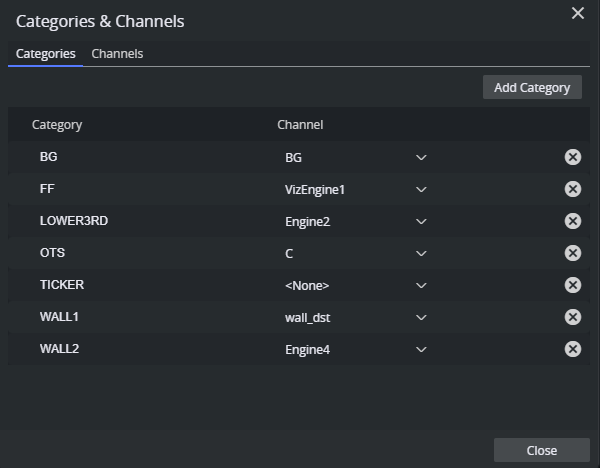Occasionally, a user might want certain types of graphics to be played out on a specific output channel. For instance, lower thirds on one channel and full screens on another. By adding a specific category to a variant of a template, the category’s channel is set as the default output channel when the template’s data elements are added to a playlist.
Categories are abstract terms without any specific meaning. If two Pilot backends contain the same categories, they can be mapped to different channels, matching the channels of the Media Sequencer’s playout profile in the respective location.
For example, two network stations import a template having Category set to FULLSCREEN. The first station maps FULLSCREEN to channel vizengine01, while the second station maps the FULLSCREEN category to channel station-viz2. When adding data elements based on this template to a playlist, the mapped channel is added to the data element and the graphic is played out on the correct viz engine.
Note: The channel name needs to exist in the Media Sequencer’s active profile, when playing the graphics out.
The same channel can be mapped to multiple categories, but one category can only be mapped to a single channel.
To open the Categories and Channels dialog, click the button on the toolbar and select Categories and Channels.
In the Categories section, the left list contains all the categories in the Pilot database, while the Channel list to the right shows which channel the category is mapped to. Select the desired channel for each category with the dropdown.
To apply a Category to a variant of a template, open the template and go to Template Properties.